How to Keep Laptop On When Closed: Simple Solutions
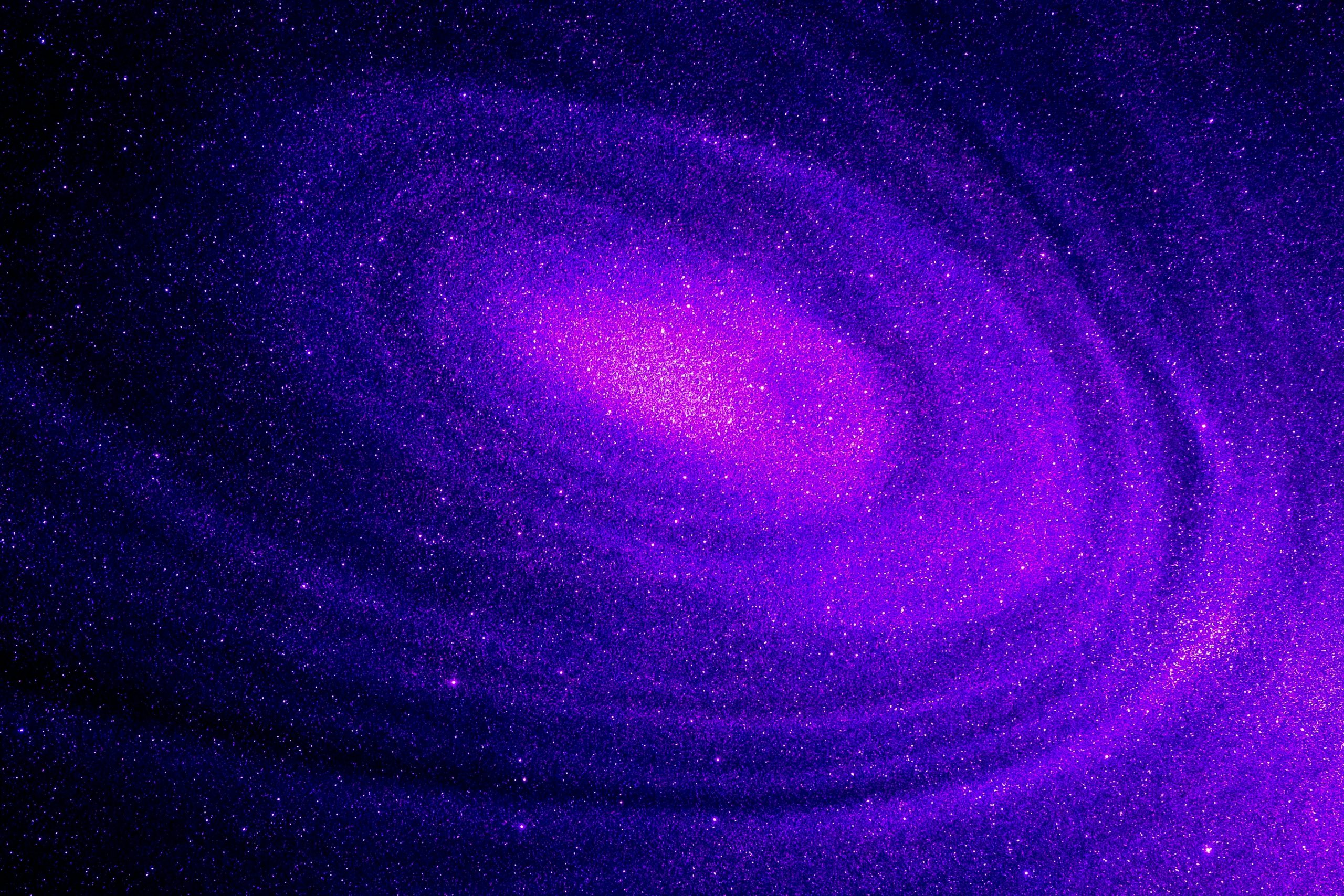
Before diving in, please note: This post is for informational purposes only. If you’d like to know more about how we approach topics, feel free to check out our friendly Disclaimer Page.
Hey there, amazing readers! 🖐️ Just a quick note: yes, we know there are a lot of ads here. Trust us, we get it—it’s not the prettiest look, but they help us keep this blog alive and kicking. Those pesky little ads cover the costs of all the behind-the-scenes magic, from hosting and tech stuff to creating content we hope you’ll love.
We’re committed to delivering quality posts, and your support (even just sticking around despite the ads) means everything to us. So, bear with us, and thanks for helping us keep the good vibes rolling. Now, on to the fun stuff! 😉
TRANSLATE BUTTON AT THE END OF THE ARTICLE
Introduction
Hey there, fellow tech enthusiasts!
Have you ever found yourself in a situation where you wanted to keep your laptop running even when the lid is closed?
Maybe you’re downloading a large file, running a long process, or just want your laptop to continue playing music while you step away for a bit.
Whatever the reason, you’re not alone!
Keeping a laptop on while it’s closed can be super handy.
Today, we’re going to explore various methods to make this happen.
So, grab your favorite snack, get comfy, and let’s dive into the world of laptop settings and tricks!
Understanding Laptop Power Settings
Before we jump into the how-to part, it’s essential to understand what happens when we close our laptop lids.
Most laptops are designed to go into sleep mode or hibernate when the lid is closed.
This is great for conserving battery and protecting our device, but sometimes we just need our laptops to keep working!
What Is Sleep Mode?
When you close your laptop lid, it usually enters sleep mode, which is a low-power state.
In this mode, your laptop saves its current state to RAM, allowing for quick wake-up when you open the lid again.
However, while in sleep mode, your laptop doesn’t perform any tasks.
Hibernate vs. Sleep
You might also hear about hibernate mode, which is different from sleep.
In hibernate mode, your laptop saves the current state to the hard drive and completely powers off.
This is more energy-efficient than sleep mode, but it means your laptop won’t be doing anything while it’s closed.
If we want to keep our laptop active, we’ll need to adjust some settings.
How to Keep Your Laptop On When Closed
Now, let’s get to the good stuff!
Here are several methods to keep your laptop running even when the lid is shut.
Depending on your operating system—Windows, macOS, or Linux—the steps may vary slightly.
For Windows Users
Method 1: Adjust Power Settings
Open Control Panel: You can search for “Control Panel” in the start menu.
Select Hardware and Sound: Once in the Control Panel, click on “Hardware and Sound.”
Click on Power Options: In this section, you will see various power settings.
Choose What Closing the Lid Does: On the left sidebar, click on “Choose what closing the lid does.”
Change Settings: Here, you can see options for “When I close the lid.” You’ll likely find three settings:
Do Nothing
Sleep
Hibernate Choose “Do Nothing” from the drop-down menu for both “On battery” and “Plugged in.”
Save Changes: Make sure to click on “Save changes” at the bottom!
Method 2: Use a Third-Party Application
If you’re looking for more advanced control over your laptop’s settings, there are several third-party applications available that can help.
Apps like Insomnia or Caffeine prevent your laptop from sleeping and keep it active, even when closed.
Just download and install your preferred app, and follow the instructions to set it up.
For Mac Users
Method 1: Use System Preferences
Open System Preferences: Click on the Apple menu and select “System Preferences.”
Select Energy Saver: Find and click on the “Energy Saver” icon.
Adjust Sleep Settings: You’ll see options for “Computer Sleep” and “Display Sleep.” Set the “Computer Sleep” to “Never.”
Prevent Sleep with Lid Closed: Unfortunately, macOS doesn’t have a built-in option to keep the laptop awake with the lid closed.
But we can use an application called Amphetamine.
Method 2: Amphetamine App
Download Amphetamine: Go to the Mac App Store and search for “Amphetamine.”
Install and Launch: After installation, open the app.
Set Up a New Session: You can configure a new session by clicking the pill icon in the menu bar.
You can select to keep your Mac awake indefinitely, while the lid is closed, or even when you are away!
Enjoy Your Continuous Usage: Now you can keep your Mac running even with the lid closed while you enjoy other activities!
For Linux Users
If you’re running a Linux distribution, the process is a bit different, but no worries!
Method 1: Modify Power Settings via Terminal
Open Terminal: Use your favorite terminal application.
Edit logind.conf: Type
sudo nano /etc/systemd/logind.confto open the configuration file.You might need your administrator password here.
Change Lid Switch Behavior: Look for the line that says
#HandleLidSwitch=suspend.Remove the
#to uncomment it and change “suspend” to “ignore.” It should read:
HandleLidSwitch=ignoreSave and Exit: Press
CTRL + Oto save, andCTRL + Xto exit.Restart the Systemd Daemon: Type
sudo systemctl restart systemd-logindto apply the changes.
Additional Tips for Keeping Your Laptop Running
Now that we’ve covered the specific operating systems, let’s explore some general tips to consider when keeping your laptop on while closed:
1. Ensure Ventilation
When your laptop is closed, make sure it has proper ventilation.
Some laptops may overheat if the cooling system is blocked.
Consider using a laptop stand that allows airflow or placing your laptop on a flat surface to avoid overheating.
2. Use an External Monitor
If you want to use your laptop with the lid closed, consider connecting it to an external monitor.
This way, you can have a larger display while your laptop continues to run its tasks.
Most laptops allow for this, so check your display settings to configure it properly.
3. Be Mindful of Battery Life
Keeping your laptop on when closed can drain the battery, especially if you’re not plugged in.
If you plan on using it this way for an extended period, consider keeping it plugged into a power source.
Conclusion
There you have it, friends!
We’ve explored how to keep your laptop on when closed, whether you’re using Windows, macOS, or Linux.
With just a few simple adjustments to your power settings or by using handy applications, we can keep our laptops active while we step away for a bit.
Remember to always consider the well-being of your device by ensuring it’s well-ventilated and mindful of battery life.
With these tips in hand, we can work, play, or simply enjoy some tunes while our laptops do their thing behind closed lids!
So, next time you close your laptop but want it to keep running, you’ll know exactly what to do.
Happy computing!

The Enlightenment Journey is a remarkable collection of writings authored by a distinguished group of experts in the fields of spirituality, new age, and esoteric knowledge.
This anthology features a diverse assembly of well-experienced authors who bring their profound insights and credible perspectives to the forefront.
Each contributor possesses a wealth of knowledge and wisdom, making them authorities in their respective domains.
Together, they offer readers a transformative journey into the realms of spiritual growth, self-discovery, and esoteric enlightenment.
The Enlightenment Journey is a testament to the collective expertise of these luminaries, providing readers with a rich tapestry of ideas and information to illuminate their spiritual path.
Our Diverse Expertise 🌟
While our primary focus is on spirituality and esotericism, we are equally passionate about exploring a wide range of other topics and niches 🌍📚. Our experienced team is dedicated to delivering high-quality, informative content across various subjects ✨.
To ensure we provide the most accurate and valuable insights, we collaborate with trusted experts in their respective domains 🧑🏫👩🏫. This allows us to offer well-rounded perspectives and knowledge to our readers.
Our blog originally focused on spirituality and metaphysics, but we’ve since expanded to cover a wide range of niches. Don’t worry—we continue to publish a lot of articles on spirituality! Frequently visit our blog to explore our diverse content and stay tuned for more insightful reads.





