WhatsApp: How to Download It on Any Device
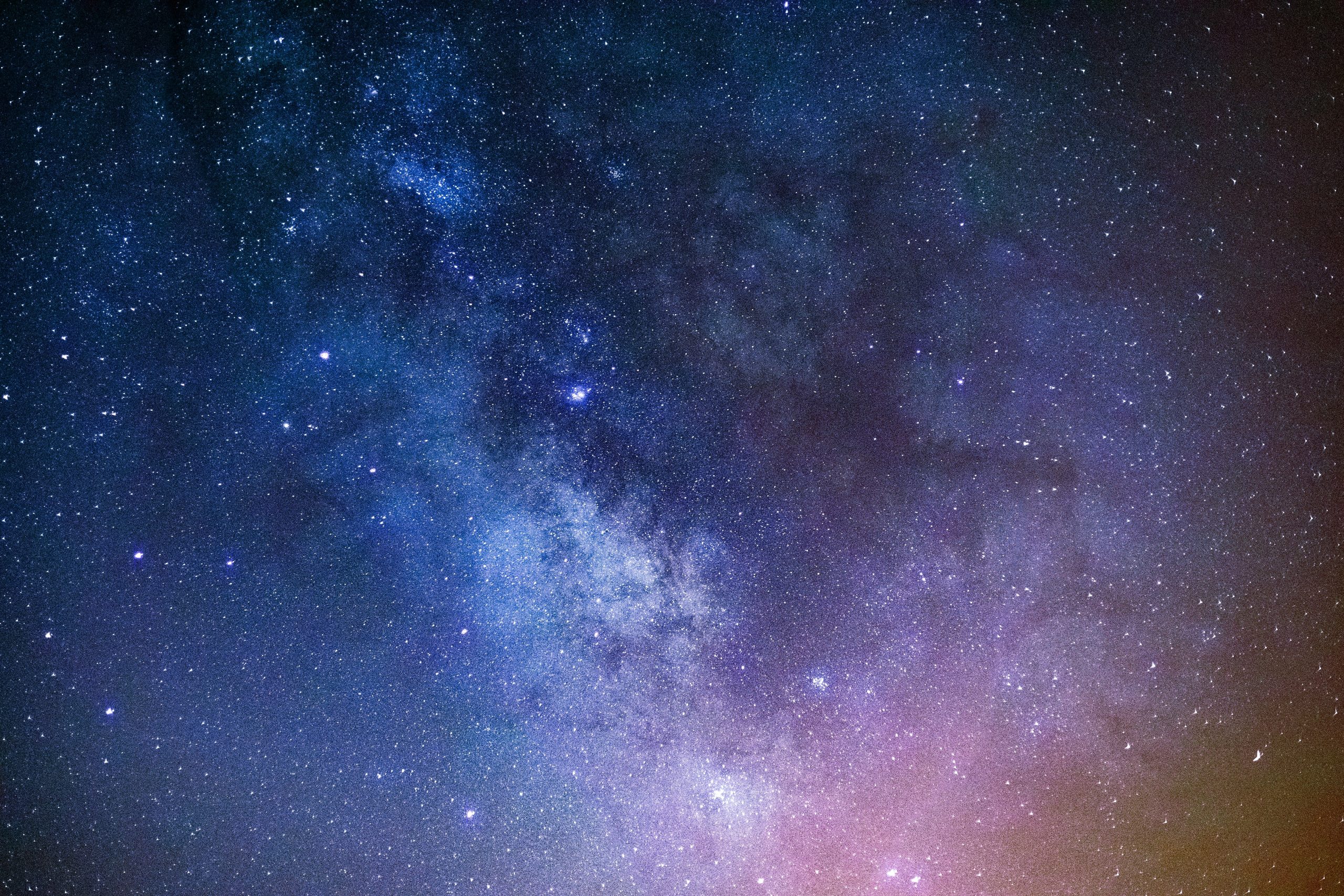
Before diving in, please note: This post is for informational purposes only. If you’d like to know more about how we approach topics, feel free to check out our friendly Disclaimer Page.
Hey there, amazing readers! 🖐️ Just a quick note: yes, we know there are a lot of ads here. Trust us, we get it—it’s not the prettiest look, but they help us keep this blog alive and kicking. Those pesky little ads cover the costs of all the behind-the-scenes magic, from hosting and tech stuff to creating content we hope you’ll love.
We’re committed to delivering quality posts, and your support (even just sticking around despite the ads) means everything to us. So, bear with us, and thanks for helping us keep the good vibes rolling. Now, on to the fun stuff! 😉
TRANSLATE BUTTON AT THE END OF THE ARTICLE
Are you ready to connect with friends and family like never before? WhatsApp is one of the most popular messaging apps out there, allowing us to send messages, make calls, and share photos and videos with ease. But how do we get started? If you’re wondering how to download WhatsApp, you’ve come to the right place! Whether you’re using a smartphone, tablet, or even a computer, I’m here to guide you through the process step by step. So grab your device, and let’s dive in!
What is WhatsApp?
Before we jump into the nitty-gritty of downloading, let’s take a moment to appreciate what WhatsApp is all about. Launched in 2009, this messaging app has transformed how we communicate. It allows us to send messages instantly, create group chats, share multimedia files, and even make video calls—all without the hassle of traditional SMS fees. Plus, it works over Wi-Fi, so we can keep in touch without worrying about our data plans.
Why Choose WhatsApp?
You might be asking yourself, “Why should I use WhatsApp?” Here are a few reasons that make it stand out:
- Cross-Platform Compatibility: Whether you’re on Android, iOS, or using a desktop, WhatsApp works seamlessly across different platforms.
- End-to-End Encryption: WhatsApp prioritizes our privacy with strong encryption, ensuring that only the sender and receiver can read the messages.
- Free to Use: As long as we have an internet connection, sending messages and making calls through WhatsApp is free.
- User-Friendly Interface: The app is intuitive and easy to navigate, making it perfect for everyone, regardless of tech-savviness.
With all these benefits, it’s no wonder we want to download it!
How to Download WhatsApp on Different Devices
Now, let’s get to the exciting part: downloading WhatsApp! No matter which device you’re using, I’ve got you covered.
For Android Devices
- Open the Google Play Store: Locate the Play Store icon on your device and tap it to open.
- Search for WhatsApp: In the search bar, type “WhatsApp” and hit enter. You should see WhatsApp Messenger appear in the results.
- Select the App: Tap on the WhatsApp Messenger icon to view more details about the app.
- Download the App: Click the “Install” button. The app will begin downloading, and once it’s finished, it will automatically install.
- Open WhatsApp: After installation, you can either tap “Open” from the Play Store or find the WhatsApp icon on your home screen or app drawer.
For iOS Devices
- Open the App Store: Locate the App Store icon on your iPhone or iPad.
- Search for WhatsApp: Use the search tab at the bottom of the screen to type in “WhatsApp.”
- Select the App: Tap on WhatsApp Messenger from the list of search results.
- Download the App: Press the “Get” button. You may need to authenticate with your Apple ID, Face ID, or Touch ID.
- Open WhatsApp: Once it’s downloaded and installed, you can tap “Open” from the App Store or find it on your home screen.
For Windows or Mac Computers
You might not realize that you can also use WhatsApp on your computer! Here’s how:
- Visit the WhatsApp Website: Open your preferred web browser and go to the official WhatsApp website.
- Download WhatsApp Desktop: Look for the “Download” section, where you’ll find options for Windows and Mac. Click the appropriate link for your operating system.
- Install the Application: Once the installer file is downloaded, open it. Follow the on-screen instructions to install the app on your computer.
- Open WhatsApp: After installation, find the WhatsApp icon in your applications or programs list and open it.
- Link Your Phone: To use WhatsApp on your computer, you’ll need to link it with your phone. Open WhatsApp on your phone, go to “Settings,” then “Linked Devices,” and scan the QR code displayed on your computer.
For WhatsApp Web
If you prefer not to download an app, WhatsApp Web is a great alternative. Here’s how to access it:
- Open Your Browser: Launch any web browser on your computer.
- Visit WhatsApp Web: Go to web.whatsapp.com.
- Link Your Phone: Similar to the desktop app, you’ll need to scan the QR code with your phone. Open WhatsApp, go to “Settings,” and select “Linked Devices” to scan.
- Start Chatting: Once linked, you can send and receive messages directly from your browser.
Setting Up WhatsApp
Now that we’ve downloaded WhatsApp, it’s time to set it up!
Step 1: Verify Your Phone Number
- Open the App: Launch WhatsApp on your device.
- Agree to the Terms: When prompted, read and agree to the terms of service.
- Enter Your Phone Number: Select your country code and enter your phone number. You’ll receive a verification code via SMS.
Step 2: Complete Your Profile
- Enter Your Name: After verifying your number, you’ll be asked to enter your name.
- Add a Profile Picture: You can either take a photo or select one from your gallery.
Step 3: Start Chatting
Once your profile is set up, you can start messaging! Add contacts from your phone’s contact list, and you’re good to go.
Tips for Using WhatsApp
Now that we have WhatsApp up and running, let’s explore some tips to make the most of it!
Create Groups
Want to chat with a bunch of friends or family at once? Creating groups on WhatsApp is simple! Just tap the “New Chat” icon, select “New Group,” and add the contacts you want.
Use Voice and Video Calls
Did you know we can make voice and video calls for free? Just tap on a contact and select the phone or video camera icon at the top.
Share Multimedia
WhatsApp allows us to share photos, videos, and documents. Simply tap the attachment icon in a chat, choose what you’d like to send, and share away!
Use Stickers and Emojis
Adding a bit of fun to our messages is easy with stickers and emojis. Just tap the emoji icon while typing, and choose what fits your mood!
Customize Notifications
Want to silence notifications for specific chats? Just tap on the contact or group name at the top of the chat, select “Custom Notifications,” and adjust to your liking.
Keep Your Chats Organized
You can archive chats that you don’t want cluttering your main chat screen. Just swipe left on a chat and select “Archive.”
Troubleshooting Common Issues
Sometimes, technology can be a bit tricky. Here are some common issues and how to solve them:
Can’t Download the App?
- Check Your Storage: Make sure you have enough storage space on your device.
- Stable Internet Connection: Ensure you’re connected to a stable Wi-Fi or cellular network.
Verification Code Not Received?
- Double-Check Your Number: Make sure you’ve entered the correct phone number, including the country code.
- Resend Code: If you haven’t received the code, tap on “Resend Code” to try again.
App Crashing or Freezing?
- Update the App: Make sure you’re using the latest version of WhatsApp.
- Restart Your Device: Sometimes, a simple restart can solve many issues.
Conclusion
And there you have it! We’ve covered everything from downloading WhatsApp to setting it up and using its many features. Now we can connect with friends and family easily and enjoy all the benefits of this fantastic app. Whether you’re sharing updates, planning a get-together, or just catching up, WhatsApp is here to help us stay connected.
So, are you ready to start your WhatsApp journey? If you have any questions or tips of your own, feel free to share in the comments below. Let’s keep the conversation going!

The Enlightenment Journey is a remarkable collection of writings authored by a distinguished group of experts in the fields of spirituality, new age, and esoteric knowledge.
This anthology features a diverse assembly of well-experienced authors who bring their profound insights and credible perspectives to the forefront.
Each contributor possesses a wealth of knowledge and wisdom, making them authorities in their respective domains.
Together, they offer readers a transformative journey into the realms of spiritual growth, self-discovery, and esoteric enlightenment.
The Enlightenment Journey is a testament to the collective expertise of these luminaries, providing readers with a rich tapestry of ideas and information to illuminate their spiritual path.
Our Diverse Expertise 🌟
While our primary focus is on spirituality and esotericism, we are equally passionate about exploring a wide range of other topics and niches 🌍📚. Our experienced team is dedicated to delivering high-quality, informative content across various subjects ✨.
To ensure we provide the most accurate and valuable insights, we collaborate with trusted experts in their respective domains 🧑🏫👩🏫. This allows us to offer well-rounded perspectives and knowledge to our readers.
Our blog originally focused on spirituality and metaphysics, but we’ve since expanded to cover a wide range of niches. Don’t worry—we continue to publish a lot of articles on spirituality! Frequently visit our blog to explore our diverse content and stay tuned for more insightful reads.





