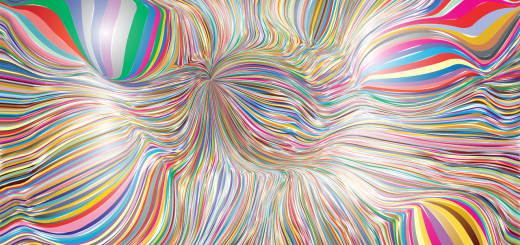How to Migrate to Hostinger: A Simple Guide

Before diving in, please note: This post is for informational purposes only. If you’d like to know more about how we approach topics, feel free to check out our friendly Disclaimer Page.
Hey there, amazing readers! 🖐️ Just a quick note: yes, we know there are a lot of ads here. Trust us, we get it—it’s not the prettiest look, but they help us keep this blog alive and kicking. Those pesky little ads cover the costs of all the behind-the-scenes magic, from hosting and tech stuff to creating content we hope you’ll love.
We’re committed to delivering quality posts, and your support (even just sticking around despite the ads) means everything to us. So, bear with us, and thanks for helping us keep the good vibes rolling. Now, on to the fun stuff! 😉
TRANSLATE BUTTON AT THE END OF THE ARTICLE
A Quick Overview
Thinking of migrating your website to Hostinger?
You’re in the right place! Hostinger is a popular web hosting provider known for its budget-friendly plans and superb performance.
Whether you’re running a personal blog or an online store, making a switch can be a game-changer.
This guide will walk you through every step of the migration process, ensuring your transition is smooth and stress-free.
So grab a cup of coffee, and let’s dive into the world of migrating to Hostinger!
Introduction: Why Choose Hostinger for Your Website?
Why consider Hostinger, you ask?
Well, the reasons are plenty!
First off, Hostinger is incredibly affordable.
They provide some of the most competitive pricing in the industry, which is a big plus for small businesses and individual creators.
You can launch your website with a plan that fits your budget without compromising quality.
Performance is another feather in Hostinger’s cap.
Their servers are optimized for speed and reliability, ensuring your website loads quickly.
Nobody likes waiting around for a page to load.
Plus, they offer a 99.9% uptime guarantee, which means your website will be live almost all the time—who wouldn’t want that?
Customer support is a priority too.
They offer 24/7 assistance through live chat and a comprehensive knowledge base.
If you run into any issues, you won’t be left in the dark.
Additionally, the user interface is intuitive and easy to navigate; even if you’re not tech-savvy, you can find your way around.
Scalability is another perk.
As your business grows, you can easily upgrade your hosting plan.
Whether you need more storage, bandwidth, or extra features, Hostinger has your back.
Lastly, Hostinger offers a free domain name with select plans!
This means one less thing to worry about when you’re setting up your site.
With all these benefits, it’s no wonder so many people are choosing Hostinger as their hosting provider.
Preparing for Your Migration: Essential Steps to Take
Ready to get the ball rolling?
Before diving headfirst into the migration process, there are a few essential steps to prepare.
Planning is vital for a successful transition.
Assess Your Current Hosting: Take a good look at your existing hosting situation.
What features do you use?
What do you like or dislike?
This will help you determine what you need from Hostinger.
Get started with Hostinger and unlock exclusive discounts – click here!
Create a Migration Checklist: Writing down the steps you need to follow can keep you organized.
This checklist can include backing up your site, migrating your domain, and testing your new setup.
Choose the Right Time: Timing can make all the difference.
Consider migrating during off-peak hours to minimize disruption for your visitors.
Notify Your Users: If your site has a regular audience, let them know about the upcoming changes.
A simple announcement can go a long way in keeping them informed.
Gather Required Information: Before starting, make sure you have all the necessary credentials at hand—like your current host’s FTP details, database information, and domain registrar login.
Check for Compatibility: Ensure that any software or scripts you’re using will work on Hostinger’s platform.
Most popular applications are compatible, but it’s good to double-check.
Plan for Email Migration: If you have email accounts associated with your domain, plan how you will transfer those.
You don’t want to lose important emails or contacts during the move.
Secure Your Backups: Make sure your backups are stored securely—both on your local machine and in the cloud if possible.
You want to be prepared for any hiccups.
Familiarize Yourself with Hostinger: Take some time to explore Hostinger’s interface.
This will make your transition smoother and help you feel more comfortable in your new environment.
Stay Calm and Positive: Migration can feel overwhelming, but remember that you’re making a positive change.
Keep a good attitude, and you’ll get through it just fine!
Understanding Hostinger Plans: Which One’s Right for You?
Choosing the right hosting plan is crucial.
Hostinger offers various options tailored to different needs.
Let’s break down the main plans:
Shared Hosting: This plan is perfect for beginners and small websites.
It’s affordable, and you can host multiple sites on a single account.
Shared resources make it budget-friendly but can limit performance during high traffic periods.
Cloud Hosting: If you expect more visitors or need better performance, consider cloud hosting.
It uses multiple servers to balance the load, ensuring your website remains fast and responsive.
VPS Hosting: For those who need more control, a Virtual Private Server (VPS) is an excellent choice.
You get dedicated resources, which boosts performance.
It’s great for growing websites that require specific configurations.
WordPress Hosting: If you’re running a WordPress site, Hostinger offers managed WordPress hosting.
This plan focuses on optimizing your WordPress experience, making it easier to run, manage, and secure your site.
Reseller Hosting: This is ideal for entrepreneurs looking to start their own hosting business.
You can manage multiple client accounts and offer hosting services to others.
Before making your decision, consider your website’s size, expected traffic, and any special requirements.
Hostinger’s flexibility allows you to pick a plan that aligns with your goals.
Backup Your Current Site: The First Step to Success
Backing up your site is the most critical step in the migration process.
You don’t want to lose any content or settings during the switch.
Here’s how to ensure a successful backup:
Use a Backup Plugin: If you’re using a CMS like WordPress, plugins like UpdraftPlus or BackupBuddy can simplify the process.
They automate backups and store them safely.
Manual Backup: If you’re tech-savvy, you can manually back up your files and databases.
Use FTP software like FileZilla to download all website files.
Export Your Database: For websites that use a database (like WordPress), export it through phpMyAdmin.
This creates a .sql file containing all your data.
Check for Additional Files: Don’t forget to back up custom scripts, configurations, and uploads.
These are often stored in directories outside your main website folder.
Verify Your Backups: After creating your backups, make sure to check that they’re complete and accessible.
It’s better to be safe than sorry!
Consider Cloud Storage: Store backups in a cloud service like Google Drive or Dropbox.
This adds an extra layer of security.
Create a Version History: If your site is frequently updated, consider creating a history of backups.
This can help you restore your site to a previous state if needed.
Backup Email Accounts: If you have important emails, consider exporting them as well.
Depending on your email client, you can often export emails to a file.
Backup Frequency: Establish a routine for backups.
Regularly scheduled backups can save you headaches in the future.
Stay Calm: If the backup process seems overwhelming, take a deep breath.
Just tackle it one step at a time, and you’ll get through it.
Setting Up Your New Hostinger Account: A Quick Guide
Now that your current site is backed up, it’s time to set up your Hostinger account.
Here’s how to do it step-by-step:
Visit Hostinger’s Website: Navigate to Hostinger’s homepage and explore their hosting plans.
Select a Plan: Choose the plan that best fits your needs based on the previous section.
Click on “Get Started” or “Select” on your chosen plan.
Create an Account: If you’re new to Hostinger, you’ll need to create an account.
Fill in the required information, including email and password.
Domain Registration: During the sign-up process, you’ll have the option to register a new domain.
If you already own a domain, you can skip this step and select the “I Already Have a Domain” option.
Checkout and Payment: Fill in your payment information and complete the purchase.
Keep an eye out for any discounts or promotional codes!
Access Your Control Panel: Once payment is complete, you’ll receive access to the hPanel.
This is the control center for managing your hosting account.
Explore the Dashboard: Familiarize yourself with the hPanel.
It’s user-friendly, with a clean layout that makes it easy to navigate.
Set Up Security: Take a moment to enable two-factor authentication.
This adds an extra layer of security to your account.
Review the Knowledge Base: Hostinger has a wealth of resources in their knowledge base.
It’s a great starting point if you need assistance.
Stay Excited: Congratulations!
You’re now one step closer to launching your new website on Hostinger.
Keep that excitement going!
Transferring Your Domain: How to Get It Done Right
Transferring your domain to Hostinger is a straightforward process, but it requires attention to detail.
Here’s how to do it right:
Unlock Your Domain: First, log in to your current domain registrar and unlock your domain.
This is necessary for the transfer to begin.
Obtain the EPP Code: This code is essential for transferring your domain.
You’ll find it in your current registrar’s settings.
Keep it handy!
Initiate the Transfer at Hostinger: In your Hostinger account, find the domain transfer section.
Enter your domain name and the EPP code to initiate the process.
Confirm the Transfer: After initiating the transfer, you’ll receive an email.
Follow the instructions in the email to confirm the request.
Wait for the Transfer to Complete: Domain transfers can take a few days.
Be patient; Hostinger will notify you once the transfer is complete.
Check DNS Settings: After the transfer, review your DNS settings in Hostinger.
You may need to update them to point to your new hosting account.
Keep Your Domain Info Updated: Make sure your contact information is current with your domain registrar.
This ensures you receive important notifications regarding your domain.
Renew Your Domain: If your domain registration is nearing expiration, consider renewing it during the transfer process.
This way, you won’t risk losing it.
Stay Informed: Keep an eye on your email for any notifications from both your old registrar and Hostinger.
Celebrate Your New Domain: Once everything is set, take a moment to appreciate your new online home!
Migrating Your Files: Simple Methods Explained
Now that your account is set up and your domain is transferred, it’s time to migrate your website files.
There are a few simple methods to achieve this:
Using FTP: This is one of the most common methods.
Use an FTP client like FileZilla to connect to your Hostinger server.
Upload your website files from the backup created earlier.
File Manager: Hostinger’s hPanel includes a File Manager.
You can upload your files directly through the interface without needing FTP.
Backup and Restore Options: If you created a backup using a plugin, some plugins also have restore features.
Check if you can import your backup directly.
SSH Access: If you’re comfortable with command-line interfaces, Hostinger supports SSH access, allowing for secure file transfers.
Keep File Structure Intact: When uploading, ensure that your file structure remains unchanged.
This prevents issues with links and references on your site.
Check File Permissions: After uploading, verify that file permissions are set correctly.
This can affect how your files are accessed.
Avoid Overwriting: Be careful not to overwrite any essential files during the upload process.
Double-check your uploads!
Use a Compression Tool: If your site has a lot of files, consider compressing them into a .zip file for easier uploads.
Hostinger allows you to extract .zip files through the File Manager.
Keep Backup Copies: Always maintain a backup copy during the migration.
It’s a safety net that can save you from headaches later on.
Stay Focused: Keep your eye on the prize!
Once your files are migrated, you’ll be one step closer to launching your revamped site.
Moving Databases: Ensure a Smooth Transition
If your website relies on databases, moving them is crucial.
Here’s how to do it smoothly:
Export Your Database: Using phpMyAdmin, log in to your current host and export your database as a .sql file.
Create a New Database in Hostinger: In your hPanel, navigate to the Databases section and create a new database.
Make sure to note the database name, username, and password.
Import the Database: Access phpMyAdmin in Hostinger and select the new database you created.
Use the import function to upload the .sql file you exported earlier.
Update Configuration Files: If you’re using a CMS, like WordPress, update the configuration files (like wp-config.php) to reflect the new database details.
Check for Compatibility: Ensure the database version on Hostinger is compatible with your application.
Most times, this won’t be an issue, but it’s good to confirm.
Run Database Fixes: After migration, run any necessary database fixes or updates provided by your CMS.
Test Your Connections: Before finalizing, check that your website can connect to the new database without issues.
Backup Your Database Regularly: Once settled, set up a routine to back up your database regularly.
It’s a safeguard against unexpected issues.
Stay Informed: If you run into issues during importing, consult Hostinger’s support or knowledge base for troubleshooting tips.
Enjoy Your New Setup: Once your database is successfully migrated, give yourself a pat on the back!
You’re doing great!
Configuring Email Accounts: Don’t Lose Your Contacts
Don’t forget about your email accounts!
Migrating your emails can be just as important as your website files.
Here’s how to do it without a hitch:
List Your Email Accounts: Start by making a list of all email accounts associated with your domain.
Set Up New Email Accounts: In Hostinger’s hPanel, go to the Email section and create new email accounts for each one from your list.
Backup Your Emails: If you use an email client (like Outlook or Thunderbird), back up your emails.
Most clients allow you to export emails to a file.
Use Email Forwarding: If you’re worried about missing emails during the transition, set up email forwarding from your old accounts to your new ones temporarily.
Import Emails: If you exported emails, import them into your new accounts using your email client.
Follow the guidelines specific to your client.
Test Your New Accounts: Send and receive test emails to ensure everything is working perfectly.
Update Your Contacts: If you have contacts who need your email address, let them know about the change.
This can be done via an email announcement.
Monitor Emails During Transition: Keep an eye on both old and new accounts during the migration process.
This way, you won’t miss any important messages.
Stay Organized: Organize your emails into folders or labels post-migration.
It’ll help keep your inbox tidy.
Breathe and Relax: Email migration can be tricky, but take it slow.
Soon enough, you’ll be all set with your new email setup!
Testing Your Website: Make Sure Everything Works!
Great job making it this far!
Now, let’s ensure everything is working perfectly on your new Hostinger setup.
Here’s how to test your website:
Check Website Speed: Use tools like GTmetrix or Google PageSpeed Insights to evaluate your site’s speed.
If it’s slow, check for possible issues.
Inspect Links: Click through your site to ensure all internal and external links are functioning.
Broken links can hurt user experience.
Test Forms: Fill out any contact forms or subscription forms to confirm they’re working properly.
Review Database Connections: Ensure that your database is connected and functioning as expected.
Check for any errors.
Check Media Files: Make sure all images and videos are displaying correctly.
Broken media can lead to a poor experience.
Review Email Functionality: Send a few emails to your configured accounts.
Ensure they arrive without a hitch.
Check for Errors: Use error-checking tools to scan for any 404 errors or other issues that might have cropped up during migration.
Cross-Device Testing: View your site on different devices and browsers to ensure it looks great everywhere.
Backup Your New Setup: Once everything is working, create a fresh backup of your site on Hostinger.
It’s a smart move.
Celebrate the Little Wins: After testing, take a moment to appreciate what you’ve accomplished.
You’re almost at the finish line!
Finalizing Your Move: DNS Settings and More
You’re nearly there!
Finalizing your move involves a few more key steps, particularly with your DNS settings.
Here’s how to wrap it up:
Access DNS Settings: Log in to your domain registrar and navigate to the DNS settings.
Update Nameservers: Change your nameservers to point to Hostinger.
Usually, this will look something like
ns1.hostinger.com,ns2.hostinger.com, etc.You can find the exact nameservers in your Hostinger account.
Propagation Time: Be aware that DNS changes can take up to 24-48 hours to propagate.
During this time, some visitors might see the old site.
Monitor Traffic: Use analytics tools to keep an eye on your site’s traffic during the transition.
This will help you spot any issues.
Check Email Functionality: After updating your DNS, confirm that your email accounts are still functioning.
Run Final Tests: Go through your website one last time to ensure everything is running smoothly.
Communicate with Users: If you have a user base, consider sending out a communication to let them know the migration is complete.
Maintain Backups: Keep both your old and new backups handy for a while, just in case.
Stay Connected: If you notice issues after the migration, reach out to Hostinger’s support.
They’re there to help!
Enjoy Your New Hosting Environment: You did it!
Take a moment to enjoy your newly migrated site and all the benefits Hostinger has to offer.
Celebrating Your Success: Enjoy Your New Hostinger Home!
You made it!
Migrating your website to Hostinger is no small feat, and you should feel proud of your accomplishment.
Now that everything is set up, what’s next?
Explore Hostinger Features: Dive into the various features Hostinger offers.
From website builders to SEO tools, there’s so much to discover!
Optimize Your Site: Consider optimizing your site further.
Speed, responsiveness, and SEO are crucial for success.
Consider Upgrading: As your website grows, keep an eye on your hosting plan.
It might be worth upgrading to better accommodate growth.
Engage with Community: Join Hostinger’s community forums or social media groups.
It’s a great way to connect with other users and share experiences.
Stay Updated: Technology and web hosting are always changing.
Keep yourself informed about new tools, features, and updates from Hostinger.
Plan for the Future: Think about your website’s future.
Set new goals and plan how you want to achieve them.
Celebrate Your Achievements: Throw a little celebration!
Whether it’s a small treat for yourself or sharing the news with friends, celebrate this milestone.
Stay Positive: Every new challenge can be an opportunity for growth.
Embrace changes and be open to learning.
Reach Out for Support: And remember, if you ever run into challenges, Hostinger’s support team is just a click away.
Enjoy the Journey: Your website is now in a new, improved home.
Enjoy the journey ahead and the exciting possibilities it brings!
Conclusion
Migrating your website to Hostinger doesn’t have to be a hair-pulling experience.
With the right preparation, a clear plan, and a positive attitude, you can make the switch seamlessly.
From choosing your plan to transferring your files, every step is manageable.
And the best part?
You’ll reap the benefits of a fast, reliable hosting service that can grow with you.
So here’s to new beginnings and a fantastic online journey ahead!
Cheers!

The Enlightenment Journey is a remarkable collection of writings authored by a distinguished group of experts in the fields of spirituality, new age, and esoteric knowledge.
This anthology features a diverse assembly of well-experienced authors who bring their profound insights and credible perspectives to the forefront.
Each contributor possesses a wealth of knowledge and wisdom, making them authorities in their respective domains.
Together, they offer readers a transformative journey into the realms of spiritual growth, self-discovery, and esoteric enlightenment.
The Enlightenment Journey is a testament to the collective expertise of these luminaries, providing readers with a rich tapestry of ideas and information to illuminate their spiritual path.
Our Diverse Expertise 🌟
While our primary focus is on spirituality and esotericism, we are equally passionate about exploring a wide range of other topics and niches 🌍📚. Our experienced team is dedicated to delivering high-quality, informative content across various subjects ✨.
To ensure we provide the most accurate and valuable insights, we collaborate with trusted experts in their respective domains 🧑🏫👩🏫. This allows us to offer well-rounded perspectives and knowledge to our readers.
Our blog originally focused on spirituality and metaphysics, but we’ve since expanded to cover a wide range of niches. Don’t worry—we continue to publish a lot of articles on spirituality! Frequently visit our blog to explore our diverse content and stay tuned for more insightful reads.