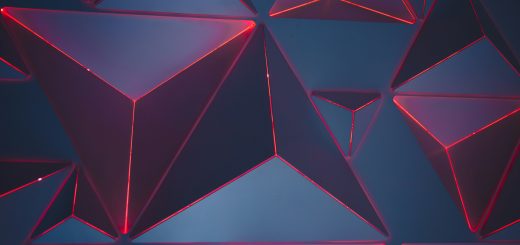A Beginner’s Guide to Using Hostinger for Your Website

Before diving in, please note: This post is for informational purposes only. If you’d like to know more about how we approach topics, feel free to check out our friendly Disclaimer Page.
Hey there, amazing readers! 🖐️ Just a quick note: yes, we know there are a lot of ads here. Trust us, we get it—it’s not the prettiest look, but they help us keep this blog alive and kicking. Those pesky little ads cover the costs of all the behind-the-scenes magic, from hosting and tech stuff to creating content we hope you’ll love.
We’re committed to delivering quality posts, and your support (even just sticking around despite the ads) means everything to us. So, bear with us, and thanks for helping us keep the good vibes rolling. Now, on to the fun stuff! 😉
TRANSLATE BUTTON AT THE END OF THE ARTICLE
A Quick Overview
Starting a website can feel like standing at the edge of a vast ocean, unsure of what lies beneath the surface.
But fear not!
If you’re looking to make waves online, Hostinger is here to help you navigate these waters.
Whether you’re launching a personal blog, an e-commerce store, or a portfolio to showcase your creativity, Hostinger provides the tools you need to turn your digital dreams into reality.
In this guide, I’ll walk you through everything you need to know to get started with Hostinger, making the process enjoyable and straightforward.
Welcome to Hostinger: Your Website Journey Begins Here!
Hostinger has carved a niche for itself as a go-to hosting provider for beginners and experts alike.
Back when I first started creating websites, I was overwhelmed by the choices available.
That’s when I stumbled upon Hostinger, and let me tell you, it felt like finding a hidden treasure chest.
With its user-friendly interface and affordable pricing, Hostinger has become a favorite for many.
The beauty of Hostinger lies in its commitment to customer satisfaction.
They offer reliable customer support, which I found invaluable when I hit a few bumps along the way.
Imagine having someone just a message away when you’re stuck trying to figure out how to set up your site—what a relief!
Plus, the performance metrics are impressive.
Hostinger boasts high uptime percentages and speedy load times.
This means your visitors won’t be left staring at a loading screen while they try to access your content.
And who wants that?
Not me!
For those concerned about cost, Hostinger offers a range of pricing plans that fit various budgets.
Whether you’re just dipping your toes into website creation or diving deep into the e-commerce scene, there’s a plan for you.
So, let’s get started on this exciting journey, shall we?
What is Hostinger? An Overview of Its Features
Hostinger is more than just a hosting service; it’s a comprehensive platform packed with features designed to help you succeed online.
Here’s what I love about it:
Affordable Plans: Hostinger’s pricing is often lower than many competitors, making it accessible for everyone.
User-Friendly Interface: Their custom hPanel is intuitive and easy to use.
Even my tech-challenged friends managed to set up their websites!
One-Click Install Options: Want WordPress?
Click!
Need a CMS?
Click!
They make it simple to install popular applications.
Free Website Migration: If you’re moving from another host, Hostinger will help you migrate without extra charges.
Get started with Hostinger and unlock exclusive discounts – click here!
24/7 Customer Support: Whether it’s day or night, their support team is ready to assist you via live chat.
Performance Optimizations: Features like caching and SSD storage help ensure your site runs smoothly.
Security Features: With SSL certificates, daily backups, and more, your site’s safety is prioritized.
Global Data Centers: Hostinger operates worldwide, allowing you to choose a server location closer to your target audience for better speed.
Scalability: As your site grows, you can easily upgrade your hosting plan to meet increasing demands.
Website Builder: If you prefer a hands-on approach, their drag-and-drop website builder can help you create a site without any coding experience.
These features mean that Hostinger caters to both beginners and experienced webmasters.
It’s like having a friendly guide with expertise in your corner as you embark on your online journey.
Choosing the Right Hosting Plan for Your Needs
Selecting the appropriate hosting plan can feel like picking the right outfit for a job interview.
You want something that suits your style and meets your needs.
Hostinger offers a variety of plans—let’s break them down:
Shared Hosting: Ideal for beginners or small websites, this plan provides shared resources at a low cost.
It’s perfect if you’re just starting and don’t expect huge traffic immediately.
Cloud Hosting: If you anticipate growth and want more resources, this plan gives you the benefits of cloud technology.
It’s great for medium-sized businesses or popular blogs.
VPS Hosting: For those who have advanced needs, VPS hosting offers dedicated resources and greater control.
This is what I upgraded to when my blog traffic exploded!
WordPress Hosting: This plan is optimized specifically for WordPress sites, making it easy to manage your content with speed and reliability.
Reseller Hosting: If you’re looking to start a hosting business, this is your ticket.
You can sell hosting services to clients and keep control of their accounts.
When picking a plan, consider your website goals, anticipated traffic, and budget.
If uncertain, start small.
You can always upgrade later, which is precisely what I did as my needs evolved.
How to Sign Up for Hostinger in Just a Few Steps
Starting your journey with Hostinger is a breeze!
Here’s how I did it:
Visit Hostinger’s Website: Head over to their official site and explore the hosting options available.
Choose Your Plan: Pick the hosting plan that suits your needs best.
I remember spending a few minutes weighing my options.
Select a Domain: If you don’t already have a domain name, you can choose one during the signup process.
Make sure it reflects your brand!
Create Your Account: Fill in the necessary personal details, such as your name and email address.
Don’t forget to create a strong password.
Payment Information: Enter your payment details.
Hostinger offers various payment methods, making it convenient.
Complete Your Order: Review your order and click to complete the purchase.
Easy peasy!
Check Your Email: You’ll receive a confirmation email with all the details you need to get started.
Before you know it, you’ll have your Hostinger account ready to go!
The whole process is quick, and I felt a sense of accomplishment as soon as I hit that “complete purchase” button.
Setting Up Your Domain Name with Hostinger Made Easy
A domain name is like your website’s address on the internet—so important!
Luckily, Hostinger makes the process of acquiring and setting up a domain a piece of cake.
Here’s how to do it:
Choose a Domain: If you’ve opted to register a new domain with Hostinger, enter your desired name in the search bar.
Get creative!
If your first option is taken, don’t fret—there are plenty of alternatives.
Select a Domain Extension: The most common is .com, but you can explore others like .net, .org, or even niche-specific extensions like .shop.
Choose one that resonates with your brand.
Add Domain Privacy: Consider adding domain privacy protection, which keeps your personal information hidden from the public WHOIS database.
It’s a small extra cost for added security.
Complete Registration: Follow the prompts and finalize the registration.
You’ll receive an email confirming your new domain.
Linking to Hosting: If you bought your domain through Hostinger, it’s automatically linked to your hosting plan.
If you purchased it elsewhere, you’ll need to update the DNS settings to point to Hostinger’s servers.
Setting up your domain became a fun adventure, and seeing my website’s name live on the internet was exhilarating!
Using the Hostinger Dashboard: A Quick Tour
Once you log in to your Hostinger account, the dashboard welcomes you like an old friend.
It’s designed to be user-friendly, making it easy to navigate.
Here’s a tour of the main features:
Account Overview: At the top, you’ll find a summary of your active services—great for keeping track of what you have.
Website Management: Here, you can manage your websites, including adding new ones or accessing existing ones.
Domains Section: This is where you can see all your domain names, with options to manage DNS settings or renew domains.
Email Accounts: If your plan includes email hosting, manage your custom email accounts here.
A professional email can enhance your brand!
File Manager: This feature allows you to upload files directly to your server.
It’s like your website’s filing cabinet!
Databases: If you’re familiar with databases, you can create and manage them from this section.
Security Features: Access tools for backups, SSL certificates, and other security measures to keep your site safe.
Performance Metrics: View your site’s performance data, such as uptime and load speed.
This is crucial for tracking how well your site runs!
Support Options: If you hit a snag, you’ll find a link to customer support right on the dashboard.
The dashboard might seem overwhelming at first, but it’s designed to guide you through each step.
Take your time exploring, and you’ll feel right at home in no time!
Installing WordPress on Hostinger: A Simple Guide
WordPress is the go-to platform for many website creators.
It’s powerful, flexible, and easy to use.
Here’s how I installed WordPress on Hostinger:
Access the Hostinger Dashboard: Log in to your account and navigate to the “Website” section.
Select Automatic Installer: Find the section for installing applications, usually labeled as “Auto Installer.”
Choose WordPress: Select WordPress from the list of applications.
It’s the most popular choice, so it’s easy to find!
Fill in Your Details: Enter your desired site title, username, password, and email address.
Choose a strong password—trust me, it’s worth it.
Select Your Domain: Choose the domain you want to install WordPress on.
If you have multiple domains, be sure to pick the right one!
Click Install: Hit the “Install” button and watch as Hostinger sets everything up for you.
It takes just a few minutes!
Access Your Site: Once installed, you can log in to your WordPress dashboard using the credentials you created.
And just like that, you’ve got WordPress up and running!
I remember the excitement of my first WordPress login—like stepping into a new world full of endless possibilities.
Customizing Your Website: Themes and Plugins Explained
Now that you’ve got WordPress installed, it’s time to make your site look fantastic!
Customizing your website involves two key components: themes and plugins.
Themes: A theme determines how your site looks.
There are thousands of free and premium themes available.
I remember scrolling through countless options before settling on one that fit my style perfectly.
Look for themes that are responsive (mobile-friendly) and offer customization options.
Plugins: Think of plugins as added features for your website.
Need a contact form?
There’s a plugin for that.
Want to optimize for SEO?
Yep, there’s a plugin for that too!
Popular plugins include Yoast SEO for search engine optimization, WooCommerce for e-commerce functionality, and Elementor for advanced design capabilities.
To install a theme or plugin:
Go to the Dashboard: Log in to your WordPress dashboard.
Themes: Navigate to “Appearance” > “Themes” to browse and install themes.
Just click “Install” and then “Activate” once you find one you like.
Plugins: Head to “Plugins” > “Add New” to search for the desired plugin.
Click “Install Now,” then activate it after installation.
Customizing a website can feel overwhelming, but it’s also a lot of fun.
Play around with different themes and plugins until you find the perfect combination that reflects your vision.
Essential Tips for Optimizing Your Website’s Performance
Once your website is up and running, you want it to perform beautifully.
Slow load times can drive visitors away, and nobody wants that.
Here are some tips I learned to optimize my site’s performance:
Choose a lightweight theme: Some themes are packed with features but can slow down your site.
Opt for a lightweight theme that still offers the design you need.
Optimize Images: Large image files can slow your site significantly.
Use tools like TinyPNG to compress images before uploading them.
Use Caching Plugins: Caching plugins save static versions of your site, helping it load faster for visitors.
I recommend WP Super Cache or W3 Total Cache.
Minimize Plugins: While plugins are fantastic, having too many can slow your site down.
Only use the plugins you truly need.
Enable GZIP Compression: This reduces the size of files sent from your server to increase speed.
Hostinger often enables this feature by default.
Use a Content Delivery Network (CDN): A CDN can distribute your website’s content across multiple servers, allowing faster access for visitors around the globe.
Regularly Update WordPress: Keeping WordPress, themes, and plugins updated ensures they run smoothly and securely.
Monitor Performance: Use tools like Google PageSpeed Insights or GTmetrix to analyze your site’s speed and receive recommendations for improvement.
Taking these steps helped my site perform like a well-oiled machine, and my visitors appreciated the faster load times.
Keeping Your Site Secure: Hostinger’s Best Practices
In today’s digital age, security is paramount.
I learned this the hard way when my site faced a minor security scare.
Here’s how Hostinger helps keep your site safe:
SSL Certificates: Hostinger provides free SSL certificates, which encrypt data transferred between your site and its visitors.
This builds trust and improves SEO.
Regular Backups: Hostinger offers automated daily backups.
In case something goes wrong, you can quickly restore your site to its previous state.
Trust me, this feature is a lifesaver!
Security Features: Enable features like DDoS protection and website firewall to add an extra layer of security.
Strong Passwords: Use complex passwords for your WordPress login and database access.
Avoid using easily guessable information.
Update Everything: Regularly update WordPress, themes, and plugins to patch known vulnerabilities.
Limit Login Attempts: Consider using a plugin to limit the number of failed login attempts.
This adds an extra layer of protection against brute force attacks.
Regularly Scan for Malware: Use security plugins like Wordfence to scan and remove malware from your site.
Being proactive about security will save you headaches down the line.
Remember, it’s much easier to prevent issues than to fix them after they arise!
Troubleshooting Common Issues on Hostinger’s Platform
Even with the best-laid plans, issues can crop up.
Here’s a list of common problems I faced on Hostinger and how to troubleshoot them:
Slow Load Times: If your site is loading slowly, check for large image files or too many plugins.
Implement caching and optimize images.
Site Down: If your site goes down, check your hosting plan.
You may have exceeded your resources.
Upgrading your plan could solve this issue.
Email Problems: If your emails aren’t sending, check your email settings in the Hostinger dashboard.
Ensure you have entered the correct SMTP settings.
Can’t Log In to WordPress: If you’ve forgotten your password, use the “Lost your password?” link on the login page to reset it.
DNS Issues: If your domain isn’t pointing to your site, make sure your DNS settings are correct.
Sometimes changes take a while to propagate.
Plugin Conflicts: If your site crashes after installing a plugin, try deactivating it via the dashboard or through FTP access if necessary.
Support Availability: If you encounter persistent issues, don’t hesitate to contact Hostinger’s support team.
They are prompt and helpful!
Remember, every problem has a solution.
Take a deep breath and tackle the issue one step at a time.
You’ve got this!
Resources for Beginners: Learning More About Hosting
As a beginner, I found that arming myself with knowledge made all the difference.
Here are some great resources to help you learn more about web hosting and make the most of Hostinger:
Hostinger’s Knowledge Base: Their extensive library of articles covers almost every topic related to hosting and website management.
YouTube Tutorials: A quick search on YouTube reveals countless tutorials on using Hostinger and WordPress.
Visual learning can be incredibly effective!
Online Courses: Websites like Udemy and Coursera offer courses on web development, WordPress, and SEO.
Investing in knowledge pays off.
WordPress Support Forums: The WordPress community is vast and helpful.
If you run into issues, you can likely find answers on support forums.
Blogs and Websites about SEO: Websites like Moz or Neil Patel’s blog offer valuable insights into how to optimize your site for search engines.
Social Media Groups: Join Facebook groups or Reddit communities focused on WordPress and web development.
Engaging with others can provide fresh perspectives and solutions.
Local Workshops: Check if local tech organizations offer workshops on web development.
Meeting others in person can be inspiring!
Taking time to learn about hosting and website management can empower you to create an even better online presence.
The more you know, the more confident you’ll feel.
Conclusion
Embarking on your website journey with Hostinger can be an exciting and fulfilling experience.
From choosing the right plan to setting up your domain and customizing your site, this guide has hopefully illuminated the path ahead.
Remember, building a website is a marathon, not a sprint.
Take your time, experiment, and enjoy the process.
With the tools and resources Hostinger offers, you’re well-equipped to create a website that stands out.
So roll up those sleeves, get creative, and let your online journey begin!
If I could do it, so can you.
Here’s to your success!

The Enlightenment Journey is a remarkable collection of writings authored by a distinguished group of experts in the fields of spirituality, new age, and esoteric knowledge.
This anthology features a diverse assembly of well-experienced authors who bring their profound insights and credible perspectives to the forefront.
Each contributor possesses a wealth of knowledge and wisdom, making them authorities in their respective domains.
Together, they offer readers a transformative journey into the realms of spiritual growth, self-discovery, and esoteric enlightenment.
The Enlightenment Journey is a testament to the collective expertise of these luminaries, providing readers with a rich tapestry of ideas and information to illuminate their spiritual path.
Our Diverse Expertise 🌟
While our primary focus is on spirituality and esotericism, we are equally passionate about exploring a wide range of other topics and niches 🌍📚. Our experienced team is dedicated to delivering high-quality, informative content across various subjects ✨.
To ensure we provide the most accurate and valuable insights, we collaborate with trusted experts in their respective domains 🧑🏫👩🏫. This allows us to offer well-rounded perspectives and knowledge to our readers.
Our blog originally focused on spirituality and metaphysics, but we’ve since expanded to cover a wide range of niches. Don’t worry—we continue to publish a lot of articles on spirituality! Frequently visit our blog to explore our diverse content and stay tuned for more insightful reads.