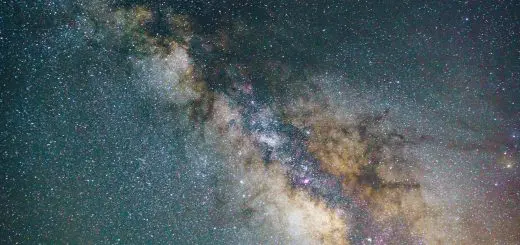Gmail: How to Sign Up and Start Using Your New Email

Looking for more amazing products? Check out our online store and explore our collection here! Happy shopping!
Before diving in, please note: This post is for informational purposes only. If you’d like to know more about how we approach topics, feel free to check out our friendly Disclaimer Page.
Hey there, amazing readers! 
We’re committed to delivering quality posts, and your support (even just sticking around despite the ads) means everything to us. So, bear with us, and thanks for helping us keep the good vibes rolling. Now, on to the fun stuff!
TRANSLATE BUTTON AT THE END OF THE ARTICLE
Hello, everyone!
Are you ready to dive into the world of email?
Today, we’re going to explore one of the most popular email services out there: Gmail.
Whether you’re looking to communicate with friends, manage your work emails, or stay organized, Gmail has a ton of features that can help.
But first, let’s tackle the big question: how do we sign up for Gmail?
Don’t worry; I’m here to guide us every step of the way!
Why Choose Gmail?
Before we jump into the signup process, let’s chat a little about why Gmail might be the right choice for us.
User-Friendly Interface: Gmail is designed to be intuitive and straightforward.
Even if you’re not tech-savvy, you’ll find it easy to navigate.
Storage Space: With 15 gigabytes of free storage shared across Google services, you can store a lot of emails, attachments, and photos.
Integration with Other Google Services: If you’re already using Google Drive, Google Calendar, or Google Docs, having a Gmail account makes accessing these services seamless.
Strong Security Features: Gmail offers two-factor authentication and various spam filters to keep our inboxes safe.
Let’s Get Started: Signing Up for Gmail
Now that we’re excited about what Gmail has to offer, let’s dive into the signup process.
Grab your device, and let’s go!
Step 1: Go to the Gmail Sign-Up Page
First, we need to open our favorite web browser and head over to the Gmail sign-up page.
Once we’re there, we’ll see the option to create a new account.
Step 2: Fill Out the Registration Form
Now comes the fun part—filling out our information!
Here’s what we’ll need to provide:
First and Last Name: This is how we’ll be identified in our email correspondence.
Username: Choose a unique username that will be our email address (for example, username@gmail.com).
If our preferred username is already taken, Gmail will suggest alternatives.
Password: Create a strong password that combines letters, numbers, and symbols.
We want something secure but also memorable.
Aim for at least eight characters!
Confirm Password: We’ll need to re-enter our password to ensure we got it right.
Step 3: Verification
After we fill out the registration form, Gmail will ask us to verify our phone number.
This step is super important for a couple of reasons:
Account Security: Google uses our phone number to help secure our account and provide recovery options in case we forget our password.
Verification Code: We’ll receive a code via SMS, which we need to enter to confirm that we own that number.
Step 4: Additional Information
Once we verify our phone number, we’ll be asked to provide a bit more information:
Recovery Email Address: This is optional but recommended.
If we ever lose access to our account, this email can help us recover it.
Date of Birth: This helps Google ensure we meet age requirements and can also tailor our experience based on age.
Gender: This is also optional, and we can choose not to specify if we prefer.
Step 5: Accept the Terms and Conditions
Next, we’ll review Google’s Terms of Service and Privacy Policy.
It’s a good idea to read through these documents, but if we’re in a hurry, we can scroll to the bottom and hit the “I agree” button.
Step 6: Customize Our Account
Now that we’ve signed up, Gmail will prompt us to customize our account settings.
We can choose:
Theme: Pick a theme that suits our personality!
There are plenty of options to choose from.
Signature: Set up an email signature that will automatically appear at the bottom of our emails.
This is especially handy for professional communication.
Step 7: Explore Gmail
Congratulations!
We now have our very own Gmail account.
It’s time to explore!
Here are a few things we can do:
Compose an Email: Click the “Compose” button to start drafting our first email.
Organize with Labels: Use labels to categorize emails and keep our inbox tidy.
Set Up Filters: Create filters to automatically sort incoming emails based on criteria like sender or subject.
Tips for Using Gmail Effectively
Now that we’ve signed up, let’s talk about how to make the most of our Gmail experience:
1. Utilize Keyboard Shortcuts
Gmail has some nifty keyboard shortcuts that can save us time.
For example, pressing “C” opens a new message, and “E” archives an email.
If we want to enable these shortcuts, we can find the option in our settings.
2. Use the Search Function
Gmail’s search bar is powerful!
We can search for emails by sender, date, keywords, and even attachments.
If we’re ever lost in a sea of emails, this tool will help us find what we need quickly.
3. Explore Add-Ons
Gmail allows us to install various add-ons to enhance functionality.
From productivity tools to project management apps, we can customize our Gmail experience to suit our needs.
4. Regularly Check Spam Folder
Every now and then, it’s good to check the Spam folder.
Sometimes important emails accidentally land there.
If we find one that shouldn’t be in spam, we can mark it as “Not Spam” to ensure future messages from that sender go to our inbox.
5. Use Google Meet for Video Calls
Gmail integrates seamlessly with Google Meet for video conferencing.
If we need to have a quick chat with friends or colleagues, we can easily start a meeting directly from Gmail.
Conclusion: Welcome to the World of Gmail!
And there you have it!
We’ve navigated the entire process of signing up for Gmail and explored some helpful tips to get us started.
I hope you’re feeling empowered and ready to dive into this fantastic email platform.
Gmail offers so many features that can make our lives easier, whether for personal communication or professional networking.
So go ahead, send that first email, organize your inbox, and enjoy all that Gmail has to offer.
Happy emailing, everyone!

The Enlightenment Journey is a remarkable collection of writings authored by a distinguished group of experts in the fields of spirituality, new age, and esoteric knowledge.
This anthology features a diverse assembly of well-experienced authors who bring their profound insights and credible perspectives to the forefront.
Each contributor possesses a wealth of knowledge and wisdom, making them authorities in their respective domains.
Together, they offer readers a transformative journey into the realms of spiritual growth, self-discovery, and esoteric enlightenment.
The Enlightenment Journey is a testament to the collective expertise of these luminaries, providing readers with a rich tapestry of ideas and information to illuminate their spiritual path.
Our Diverse Expertise
While our primary focus is on spirituality and esotericism, we are equally passionate about exploring a wide range of other topics and niches 

To ensure we provide the most accurate and valuable insights, we collaborate with trusted experts in their respective domains 
Our blog originally focused on spirituality and metaphysics, but we’ve since expanded to cover a wide range of niches. Don’t worry—we continue to publish a lot of articles on spirituality! Frequently visit our blog to explore our diverse content and stay tuned for more insightful reads.
Hey there, amazing reader! 
Check out our store here and take a peek at some of our featured products below! Thanks for being awesome!