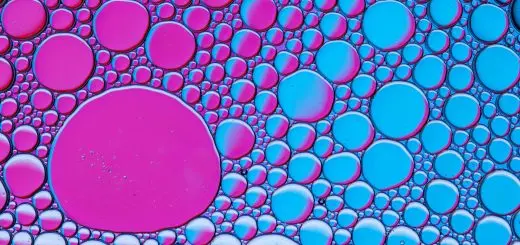How to Share a VPN Across All Your Devices

Looking for more amazing products? Check out our online store and explore our collection here! Happy shopping!
Before diving in, please note: This post is for informational purposes only. If you’d like to know more about how we approach topics, feel free to check out our friendly Disclaimer Page.
Hey there, amazing readers! 
We’re committed to delivering quality posts, and your support (even just sticking around despite the ads) means everything to us. So, bear with us, and thanks for helping us keep the good vibes rolling. Now, on to the fun stuff!
TRANSLATE BUTTON AT THE END OF THE ARTICLE
A Quick Overview
Sharing a VPN across all your devices is one of the best ways to ensure you’re protected online, whether you’re surfing on your smartphone, laptop, or tablet.
But how do you do it?
Well, let’s explore this together.
This guide walks you through the steps to share your VPN connection seamlessly, making sure all your devices are connected to the secure internet tunnel.
Grab your device, and let’s dive into the world of VPN sharing!
Understanding the Basics of VPNs and Their Benefits
A Virtual Private Network (VPN) creates a secure connection over the internet.
Think of it as a private highway for your online data.
When you connect to the internet through a VPN, all your activity, like browsing and streaming, remains confidential.
Someone might be curious about what you’re doing online, but with a VPN, they’ll just see a blur.
But why should you care about using a VPN?
Here are some compelling benefits:
Privacy Protection: VPNs hide your IP address and encrypt your data.
This way, snoopers can’t trace your online behavior back to you.
It’s like wearing an invisibility cloak.
Access to Restricted Content: Traveling to a different country?
A VPN lets you access websites and services that may be blocked in that region.
Secure Public Wi-Fi: Public networks are prime hunting grounds for cybercriminals.
A VPN shields your data from prying eyes while you sip coffee at your favorite café.
Avoiding Bandwidth Throttling: Some internet service providers slow down your connection based on your activity.
With a VPN, you can dodge that frustrating slowdown.
Enhanced Security: VPNs can protect your sensitive data from hackers, especially if you’re using unsecured networks.
Whether you’re streaming movies or handling sensitive work emails, a VPN can keep your info safe and sound.
Choosing the Right VPN for Multi-Device Use
Now that we’ve established the importance of a VPN, the next step is choosing the right one for your needs.
Not all VPNs are created equal.
Here are some factors to consider:
Device Compatibility: Make sure the VPN supports all the devices you want to connect.
Some VPNs work better on certain platforms than others.
Simultaneous Connections: Check how many devices you can connect at the same time.
Some services allow five or more simultaneous connections, while others might limit you to just one.
Protect your privacy effortlessly – grab NordVPN today!
Speed and Performance: You want your internet speed to remain snappy.
Look for user reviews and independent tests to find a VPN with great performance.
Security Features: Look for features like strong encryption, a kill switch (which cuts off internet access if the VPN connection drops), and DNS leak protection.
Customer Support: If something goes wrong (and it might), good customer support can save the day.
Look for a provider with 24/7 help.
Take your time comparing options.
The right VPN can make a world of difference for your experience.
Setting Up Your VPN on a Primary Device First
Once you’ve chosen your VPN, it’s time to install it on your primary device.
For many, this will be their computer.
Here’s how to get started:
Download the VPN Software: Go to the official website of your chosen provider and download the software for your operating system.
Install the Software: Run the installer and follow the prompts to install the VPN on your device.
This often involves agreeing to terms of service and choosing preferences.
Log In or Create an Account: After installation, open the software and log in with your account details.
If you don’t have an account yet, creating one is usually straightforward.
Choose Your Server Location: Most VPNs will let you choose which country you want to connect to.
Select a server that suits your needs, whether it’s for accessing content or enhancing speed.
Connect: Hit that big connect button.
Once you’re connected, you’re all set!
With your VPN installed on your primary device, it’s time to spread the love to your other gadgets.
How to Install VPN Software on Your Devices Easily
Installing a VPN on other devices is generally just as easy.
Here’s how to do it on various platforms:
For Smartphones (iOS/Android):
- Go to the App Store or Google Play Store.
Search for your VPN provider’s app and download it.
Open the app and log in using your account credentials.
Connect to your chosen server.
For Tablets: The process is similar to smartphones.
Just follow the same steps as above based on your device.
For Smart TVs: Some VPNs have dedicated apps for smart TVs.
If not, you might need to set it up on your router or use screen mirroring.
For Gaming Consoles: Since these devices don’t typically support VPN apps, try setting the VPN up on your router to cover your gaming console.
Make sure you’re connected to the internet before trying to install anything.
Easy peasy!
Configuring Your VPN Settings for Optimal Performance
Once your VPN is installed on all your devices, consider diving into the settings for a bit of customization.
Here’s how to configure it for optimal performance:
Choose the Right Protocol: Depending on your needs, you might want to choose a different protocol.
OpenVPN is generally regarded as the best for security, while IKEv2 can be faster in some cases.
Adjust Kill Switch Settings: If your VPN has a kill switch feature, ensure it’s enabled.
This adds another layer of security, cutting off your internet if the VPN connection unexpectedly drops.
Enable Split Tunneling: This feature allows you to choose which apps use the VPN and which do not.
Handy for when you want to access local services without disconnecting from the VPN.
Check DNS Leak Protection: Make sure this is turned on to safeguard your DNS requests from being exposed.
Regularly Update the Software: Keeping the VPN app updated ensures you have the latest security features and fixes.
By tweaking these settings, you can enhance your VPN experience and improve your overall online safety.
Sharing Your VPN Connection: An Overview of Methods
Now, let’s get to the good stuff: sharing your VPN connection.
There are several ways to do this, depending on your devices and preferences:
Use a Router: Setting up your VPN on your router allows all devices connected to that router to benefit from the VPN without needing individual installations.
Create a Mobile Hotspot: If you have a smartphone with a VPN installed, you can create a mobile hotspot.
Other devices can connect to this hotspot and use the VPN connection.
Windows Internet Sharing: Windows allows you to share your VPN connection with other devices connected to your computer.
Mac Internet Sharing: Similar to Windows, MacOS also provides an option to share the VPN connection with other devices.
Each method has its pros and cons, so choose what works best for your situation.
Using a Router to Share Your VPN Across Devices
Setting up your VPN on a router is one of the most efficient ways to share it across multiple devices.
This means every gadget connected to your Wi-Fi will have VPN protection.
Here’s how to do it:
Access Your Router’s Settings: Open a web browser and enter your router’s IP address (often something like 192.168.1.1) to access its settings.
Log In: Use your admin credentials to log in to the router’s control panel.
Find the VPN Settings: Look for a section labeled VPN or WAN settings.
This can vary by router brand.
Enter Your VPN Information: You’ll need to enter details like the VPN server address, your username, and password.
Save and Connect: Save your changes and connect to the VPN.
Now all devices connected to your router will use the VPN!
It may sound tricky, but many routers come with documentation to guide you through the process.
Setting Up a Mobile Hotspot with VPN Access
Creating a mobile hotspot is a straightforward way to share your VPN when on the go.
If you’re traveling, this can be a lifesaver.
Here’s how to do it:
Connect to the VPN: First, ensure your smartphone is connected to the VPN.
Enable Hotspot: Go to your settings and find the mobile hotspot option.
Turn it on.
Configure Hotspot Settings: Set a password and other preferences for your hotspot.
Connect Other Devices: On your other devices, search for the hotspot network and connect using the password you set up.
Now your laptop, tablet, or even another phone can surf the web safely through your mobile device’s VPN connection.
It’s sharing at its finest!
How to Share a VPN on Windows: A Step-by-Step Guide
If you’re using Windows and want to share your VPN connection, it’s a breeze!
Follow these simple steps:
Connect to the VPN: Start by connecting to your VPN as per the usual method.
Open Network Settings: Right-click on the network icon in your taskbar and select “Network & Internet Settings.”
Change Adapter Options: Click on “Change adapter options” to see your network connections.
Select the VPN Connection: Right-click on your VPN connection and choose “Properties.”
Enable Sharing: Go to the “Sharing” tab and check the box that says “Allow other network users to connect through this computer’s Internet connection.”
Choose the Connection to Share: Select the connection you want to share (like your Ethernet or Wi-Fi adapter).
Click OK: Save your settings, and you’re good to go!
Other devices can now connect to the internet through your VPN-enabled Windows machine.
Just like that, you’re the internet superhero!
Sharing a VPN Connection on macOS: Easy Instructions
If you’re a Mac user, sharing your VPN connection is also simple.
Here’s how to do it:
Connect to the VPN: Make sure you’re connected to your VPN as usual.
Open System Preferences: Click on the Apple logo and choose “System Preferences.”
Share Your Connection: Go to “Sharing” and find “Internet Sharing” on the left side.
Select Your VPN: In the “Share your connection from” dropdown, select your VPN connection.
Choose How to Share: Check the box next to the method you want to use for sharing (like Wi-Fi).
Start Sharing: Finally, check the “Internet Sharing” box on the left to activate it.
Now, your Mac is the gateway for other devices to access the internet through your secure VPN connection!
Tips for Ensuring Security While Sharing Your VPN
While sharing your VPN connection, security remains paramount.
Here are some tips to keep your data safe:
Use Strong Passwords: If you’re creating a hotspot or sharing your connection, use a strong and complex password to prevent unauthorized access.
Limit Access: Only share your VPN connection with devices you trust.
The fewer devices, the less risk.
Monitor Connected Devices: Regularly check which devices are connected to your shared VPN.
Remove any that seem suspicious.
Keep VPN Software Updated: Ensure your VPN software is always up to date with the latest features and fixes.
Educate Others: If you’re sharing your connection with family or friends, make sure they understand online safety practices.
By following these tips, you can relax knowing your shared connection is protected.
Troubleshooting Common VPN Sharing Issues and Solutions
Sometimes, things don’t go as planned, and that’s okay!
Here are some common issues you might run into while sharing your VPN connection and how to fix them:
Connection Drops: If your shared connection keeps dropping, check your VPN settings.
You may need to switch protocols or servers.
Unable to Connect to the Internet: Double-check that your primary device is connected to the VPN successfully.
If not, reconnect.
Slow Speeds: If devices are experiencing slow speeds, try switching to a less crowded server or adjusting your VPN settings.
Limited Access for Devices: Ensure the device you’re trying to connect is properly set up.
Sometimes, a simple restart is all it needs.
Firewall Interference: Your firewall settings may block sharing.
Check your firewall configurations to allow VPN traffic.
Don’t fret if you encounter issues.
A little troubleshooting goes a long way!
Conclusion
Sharing a VPN connection across all your devices opens a world of possibilities for online safety and privacy.
By following the outlined steps, you’ll be well on your way to securing your internet experience.
From setting up on routers to creating mobile hotspots, the methods are varied and user-friendly.
So, whether you’re working remotely, streaming your favorite shows, or just browsing the web, keep that VPN connection strong and secure.
Happy surfing!

The Enlightenment Journey is a remarkable collection of writings authored by a distinguished group of experts in the fields of spirituality, new age, and esoteric knowledge.
This anthology features a diverse assembly of well-experienced authors who bring their profound insights and credible perspectives to the forefront.
Each contributor possesses a wealth of knowledge and wisdom, making them authorities in their respective domains.
Together, they offer readers a transformative journey into the realms of spiritual growth, self-discovery, and esoteric enlightenment.
The Enlightenment Journey is a testament to the collective expertise of these luminaries, providing readers with a rich tapestry of ideas and information to illuminate their spiritual path.
Our Diverse Expertise
While our primary focus is on spirituality and esotericism, we are equally passionate about exploring a wide range of other topics and niches 

To ensure we provide the most accurate and valuable insights, we collaborate with trusted experts in their respective domains 
Our blog originally focused on spirituality and metaphysics, but we’ve since expanded to cover a wide range of niches. Don’t worry—we continue to publish a lot of articles on spirituality! Frequently visit our blog to explore our diverse content and stay tuned for more insightful reads.
Hey there, amazing reader! 
Check out our store here and take a peek at some of our featured products below! Thanks for being awesome!