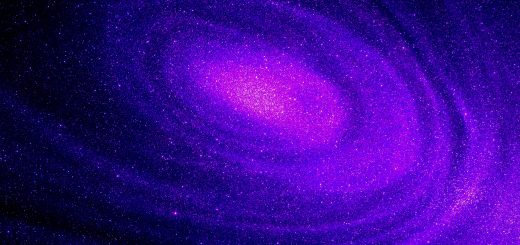How to Speed Up a Slow Laptop or PC

Looking for more amazing products? Check out our online store and explore our collection here! Happy shopping!
Before diving in, please note: This post is for informational purposes only. If you’d like to know more about how we approach topics, feel free to check out our friendly Disclaimer Page.
Hey there, amazing readers! 
We’re committed to delivering quality posts, and your support (even just sticking around despite the ads) means everything to us. So, bear with us, and thanks for helping us keep the good vibes rolling. Now, on to the fun stuff!
TRANSLATE BUTTON AT THE END OF THE ARTICLE
A Quick Overview
Is your laptop dragging its feet like a turtle in molasses?
You’re not alone!
Slow computers can be a major headache, whether you’re trying to work, play, or stream your favorite binge-worthy shows.
The good news?
You don’t have to live with sluggish performance forever.
In this article, I’ll walk you through effective steps to breathe new life into your sluggish machine.
Let’s dive in and crank up the speed!
Understanding the Common Causes of Slow Computers
First things first, let’s talk about why computers slow down.
It’s like a car; if you don’t maintain it, it will eventually sputter.
Here are some common culprits behind your computer’s sluggish performance:
Too Many Open Applications: Sometimes, we get a little carried away with multitasking.
Each open program consumes RAM, which can slow everything to a crawl.
Insufficient Memory: If your device is low on RAM, it will struggle to keep up with modern software requirements.
Think of RAM as your computer’s short-term memory—it needs enough of it to perform efficiently.
Fragmented Hard Drive: Over time, your hard drive can become fragmented.
This means files are scattered all over, and your computer has to work harder to find them.
Malware and Viruses: These little gremlins can wreak havoc on your computer’s performance.
They not only slow things down but can also compromise your data.
Old Software: Running outdated programs can lead to compatibility issues and performance lags.
Software companies regularly release updates that can optimize performance.
Background Processes: Some programs run in the background and use system resources without you even noticing.
These can include automatic updates and system scans.
Visual Effects: All those flashy animations can be pretty, but they also use up resources.
Sometimes, less is more.
Overheating: Dust buildup in your laptop can block airflow, leading to overheating, which can throttle performance.
Just like cars, computers need to breathe!
By understanding these common causes, we can start implementing solutions to get our computers zipping through tasks again!
Simple Steps to Clean Up Your Hard Drive Today
A cluttered hard drive is like a messy room.
You can’t find anything, and it’s hard to move around!
Cleaning up your hard drive is a straightforward process, but it can significantly improve performance.
Here’s how to do it:
Delete Unnecessary Files: Go through your documents, downloads, and pictures.
Are there files you haven’t touched in months?
Delete or back them up on an external drive.
Uninstall Unused Programs: Find software you rarely use and uninstall it.
This will free up space and reduce clutter.
Empty Your Recycle Bin: Don’t forget about that pesky recycle bin.
Emptying it can recover significant space.
Use External Storage: Consider transferring large files like videos and photos to an external hard drive.
It’s like giving your computer a diet!
Utilize Cloud Storage: Services like Google Drive or Dropbox can help you store files online, reducing the burden on your hard drive.
Organize Your Files: Create folders and categorize your files.
A well-organized drive is easier to navigate.
Try Disk Cleanup Tools: Tools such as Windows’ built-in Disk Cleanup can help identify unnecessary files and suggest what to remove.
Regular Maintenance: Make cleaning up your hard drive a habit.
Schedule a monthly check to keep things running smoothly.
Taking these steps will help clear out the cobwebs and make your computer feel lighter and faster.
Boosting Performance with a RAM Upgrade Explained
Have you ever had the sensation of an empty stomach while waiting for a webpage to load?
That’s how your computer feels when it lacks sufficient RAM.
Upgrading your RAM can significantly enhance performance.
Here’s what you need to know:
Know Your Limits: Before upgrading, check how much RAM your computer can support.
This varies by model and manufacturer.
Determine Your Needs: If you often run multiple applications, play games, or work with heavy software, consider upgrading to at least 8GB of RAM.
Choose the Right Type: Not all RAM is created equal.
Check if you need DDR4, DDR3, etc., and ensure compatibility with your motherboard.
Installation: If you’re comfortable with tools, installing RAM can be a DIY job.
Otherwise, take your computer to a professional.
Mixed RAM Sizes: If you’re adding RAM, make sure it matches the existing RAM in terms of speed and type.
Mismatches can lead to performance issues.
Performance Improvement: After upgrading, you should notice quicker load times and smoother performance, especially when multitasking.
Cost-Effectiveness: Upgrading RAM is often cheaper than buying a new computer.
It’s like investing in a better engine for your car!
Memory Management: After upgrading, keep an eye on your memory usage.
Use task manager tools to see how much RAM is being used and optimize accordingly.
In short, a RAM upgrade can breathe new life into your device, making it feel like a brand-new machine!
Managing Startup Programs for a Faster Boot Time
Do you ever feel like your computer is more of a snooze button than a speedster when you turn it on?
Slow boot times can be frustrating, but managing startup programs can help speed things up.
Let’s take a look at how to do it:
Access Startup Settings: On Windows, you can press Ctrl + Shift + Esc to open Task Manager.
Click on the ‘Startup’ tab to see what programs are set to launch at startup.
Disable Unnecessary Programs: Look through the list and disable any programs you don’t need.
Social media apps and other non-essential software can wait until you’re ready to use them.
Reassess Periodically: Your needs may change, so check your startup programs every few months.
What was necessary six months ago may no longer be relevant.
Use an Optimization Tool: Some third-party applications can help manage startup programs and even recommend changes for improved performance.
Check for Malware: Sometimes, malware can add itself to your startup programs.
Keep your anti-virus software up to date to combat this.
Understand Impact: Task Manager shows the impact of each startup program on boot time.
Prioritize disabling those with a high impact.
Utilize Fast Startup: Many systems have a Fast Startup feature that can reduce boot time.
Make sure this is enabled in your power settings.
Be Cautious: While it’s tempting to disable everything, be mindful of security software or essential system applications.
With these steps, you’ll be on your way to a faster startup and a more efficient computer experience!
Utilizing Disk Cleanup Tools Like a Pro
If your computer is feeling bogged down, it might be time to call in the cleanup crew!
Disk cleanup tools are like spring cleaning for your device.
Here’s how to utilize them effectively:
Built-in Tools: Most operating systems come with built-in disk cleanup tools.
For Windows, simply search for ‘Disk Cleanup’ in the start menu.
Scan Your System: Run a scan to identify temporary files, system files, and items in the recycle bin that can be deleted safely.
Select What to Clean: You’ll see a list of file types that can be cleaned.
Make sure to review these and select the ones you want to remove.
Advanced Cleanup: For deeper cleaning, you might consider tools like CCleaner.
These can help you find and remove cache files and invalid registry entries.
Scheduled Cleanups: Set up your disk cleanup tool to run regularly.
Automating this process can help keep clutter at bay.
Check for Duplicate Files: Use specialized software to find and delete duplicate files that take up unnecessary space.
Clear Browser Cache: Browsers accumulate a lot of data over time.
Clear your browser cache regularly to improve performance.
Monitor Disk Usage: Keep an eye on your disk usage.
If you notice it creeping up, it’s time for another round of cleanup.
Using these tools can help rejuvenate your computer and make it feel as good as new!
The Power of Updating Software and Drivers Regularly
Keeping your software and drivers updated is like putting fresh oil in your car—it keeps everything running smoothly!
Here’s why regular updates matter and how to do them:
Security Enhancements: Many updates patch security vulnerabilities.
Keeping your software up to date protects your device from the latest threats.
Bug Fixes: Software developers are constantly working to fix bugs.
Updating your programs can help resolve glitches that may be slowing you down.
Performance Improvements: Updates often include performance enhancements that can speed up your applications.
Who doesn’t want that?
Driver Updates: Make sure to update your device drivers—especially graphics and sound drivers.
These can significantly impact performance.
Automatic Updates: Enable automatic updates where possible.
This way, you won’t forget to keep everything up to date.
Backup Before Major Updates: Before major updates, consider backing up important files.
Occasionally, updates can cause unexpected issues.
Check for Compatibility: Sometimes, new software requires the latest operating system version.
Ensure that your system can handle the updates.
Stay Informed: Follow tech news to stay in the loop about important updates.
This way, you’ll know what updates to prioritize.
By maintaining updated software and drivers, you can significantly improve your computer’s performance and security!
Tips for Optimizing Your Computer’s Visual Effects
While pretty graphics can be nice, they can also slow your computer down.
If you want to speed things up, optimizing visual effects is a great place to start!
Here’s how:
Access Performance Settings: On Windows, go to Control Panel > System > Advanced System Settings.
Click on Performance Settings to explore visual effects options.
Choose “Adjust for Best Performance”: This option disables all fancy effects.
It’s a quick way to boost speed, but your computer will look more basic.
Customize Effects: If you don’t want to disable everything, manually select which effects to turn off.
Consider turning off animations and shadows.
Reduce Transparency: Transparency effects can slow down your system.
Disabling these can give you a performance boost.
Limit Animations: Windows has plenty of eye candy.
Limiting or turning off animations can lead to a snappier experience.
Use a Basic Theme: Consider switching to a basic theme instead of a flashy one.
It can help streamline performance.
Disable Desktop Background: While it’s nice to see your favorite photos, a plain background can speed up your system.
Test Performance: After making changes, test your computer’s performance.
If it’s running smoother, good job!
By tweaking these settings, you can make your computer feel quicker without sacrificing too much in the looks department!
When to Consider Hardware Upgrades for Your Device
Sometimes, despite our best efforts, our trusty machines can’t keep up.
Knowing when to upgrade hardware is crucial for maintaining performance.
Here are a few signs that it might be time for a hardware upgrade:
Constant Slowdowns: If your computer frequently lags during tasks, it may be time for more RAM, a faster hard drive, or even a new processor.
Frequent Crashes: Random crashes can indicate hardware issues.
While this could be software-related, persistent problems may signal the need for new components.
Inability to Run New Software: Are the latest applications or games refusing to run?
If your system doesn’t meet the requirements, it’s a sign to upgrade.
Overheating: If your computer overheats regularly, it might be time to upgrade the cooling system or replace worn-out components.
Old Hard Drive: If you’re still using a mechanical hard drive, consider upgrading to a solid-state drive (SSD).
They are faster, quieter, and more reliable.
Accessory Compatibility: If you’re buying new peripherals like printers or scanners, ensure your hardware supports them.
Visual Rendering Issues: Gamers or graphic designers may notice lag during rendering.
Upgrading your graphics card can make a significant difference.
Budget Considerations: Finally, consider your budget.
If your computer is more than five years old and suffering from multiple issues, it may be time to invest in a new device.
Knowing when to upgrade can save you a lot of frustration down the road.
Sometimes it’s worth putting a little money into hardware to keep your device running smoothly!
Conclusion
There you have it!
By understanding the common causes of slow computers and implementing these practical solutions, you can transform your sluggish laptop or PC into a speedy companion.
From cleaning up your hard drive to upgrading RAM and managing startup programs, each step can contribute to better performance.
Remember, a little maintenance goes a long way.
So, roll up your sleeves and give your computer the care it deserves.
You’ll be amazed at how quickly your machine can return to its former glory!
Happy computing!

The Enlightenment Journey is a remarkable collection of writings authored by a distinguished group of experts in the fields of spirituality, new age, and esoteric knowledge.
This anthology features a diverse assembly of well-experienced authors who bring their profound insights and credible perspectives to the forefront.
Each contributor possesses a wealth of knowledge and wisdom, making them authorities in their respective domains.
Together, they offer readers a transformative journey into the realms of spiritual growth, self-discovery, and esoteric enlightenment.
The Enlightenment Journey is a testament to the collective expertise of these luminaries, providing readers with a rich tapestry of ideas and information to illuminate their spiritual path.
Our Diverse Expertise
While our primary focus is on spirituality and esotericism, we are equally passionate about exploring a wide range of other topics and niches 

To ensure we provide the most accurate and valuable insights, we collaborate with trusted experts in their respective domains 
Our blog originally focused on spirituality and metaphysics, but we’ve since expanded to cover a wide range of niches. Don’t worry—we continue to publish a lot of articles on spirituality! Frequently visit our blog to explore our diverse content and stay tuned for more insightful reads.
Hey there, amazing reader! 
Check out our store here and take a peek at some of our featured products below! Thanks for being awesome!