Simple Ways to Improve Your WiFi Speed
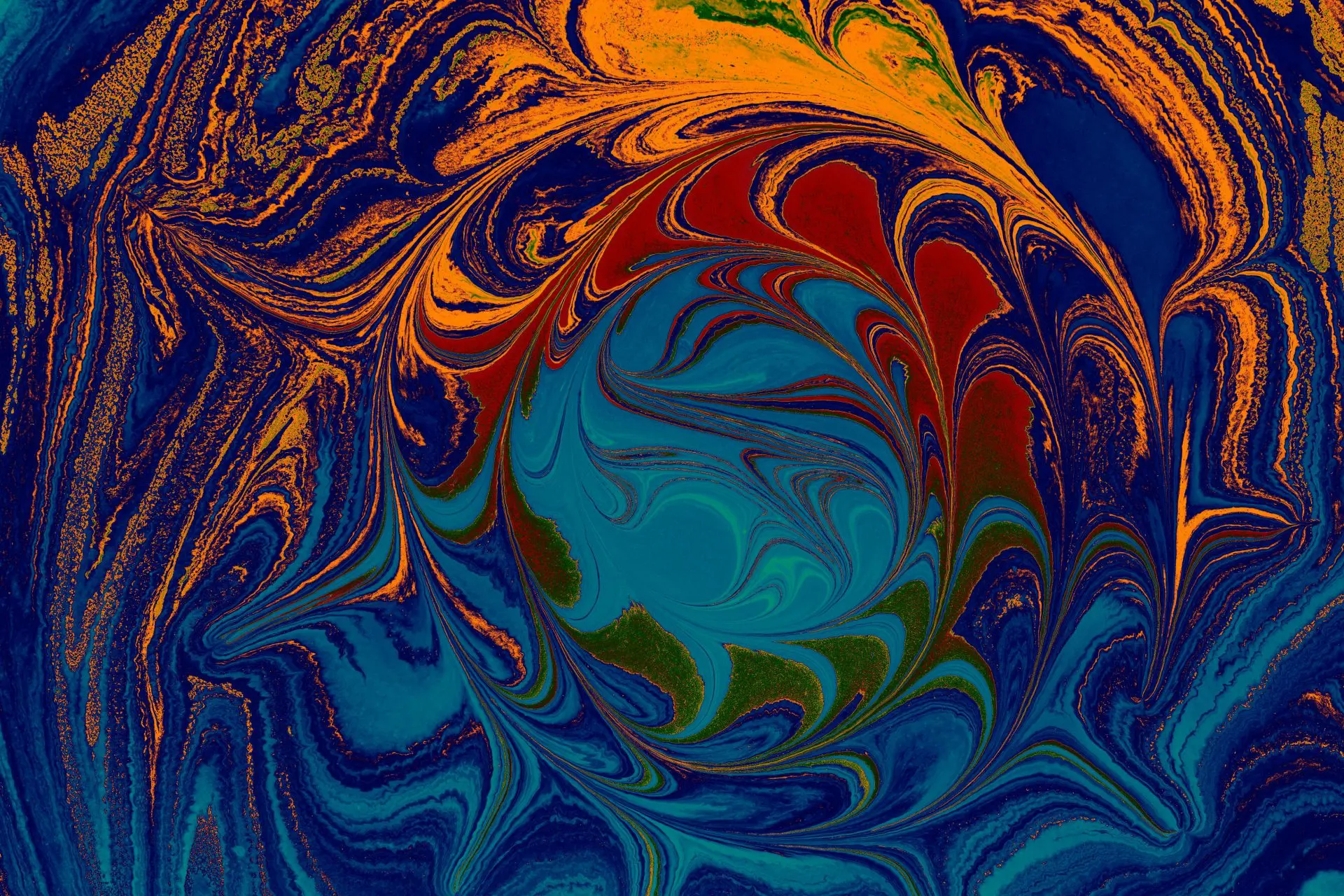
Looking for more amazing products? Check out our online store and explore our collection here! Happy shopping!
Before diving in, please note: This post is for informational purposes only. If you’d like to know more about how we approach topics, feel free to check out our friendly Disclaimer Page.
Hey there, amazing readers! 
We’re committed to delivering quality posts, and your support (even just sticking around despite the ads) means everything to us. So, bear with us, and thanks for helping us keep the good vibes rolling. Now, on to the fun stuff!
TRANSLATE BUTTON AT THE END OF THE ARTICLE
A Quick Overview
Have you ever found yourself staring at a buffering wheel while trying to binge-watch your favorite series?
Or perhaps you’ve missed an important video call due to spotty WiFi?
If you’re nodding in agreement, you’re not alone.
Slow and unreliable WiFi can turn a pleasant evening at home into a frustrating experience.
Luckily, improving your WiFi speed is often easier than it seems.
With a few adjustments and some creative strategies, we can get that internet humming along in no time.
So, let’s dive into simple ways to boost your WiFi speed!
Discover the Secrets to Boosting Your WiFi Signal!
First things first: your WiFi signal is like a well-tuned engine.
When it runs efficiently, everything works smoothly.
But if it’s sputtering, it can lead to interruptions.
The good news?
There are several approaches you can take to amplify that signal.
Ever thought about the materials in your home?
Materials like concrete, metal, and even water can obstruct WiFi signals.
If you have a large home, it might help to rethink your furniture layout.
Keeping your router in a central location can lead to better coverage.
I remember a time when I had my router tucked away in a corner, hidden behind a pile of magazines.
What a rookie mistake!
Moving it to an open area made a world of difference.
My streaming services no longer choked mid-episode.
Another key factor is the height of your router.
Placing it on a shelf rather than the floor can dramatically improve the signal.
Think of it as giving your WiFi a stage to shine from!
And let’s not forget about interference from other devices.
Things like microwaves and cordless phones can disrupt your WiFi.
If you notice interruptions during dinner time, it might be time to re-evaluate where those devices are placed.
Lastly, consider the type of antenna your router has.
Some routers come with adjustable antennas.
A little tweak here and there can make a significant difference.
Optimize Your Router Placement for Best Performance
Honestly, the placement of your router can be a game-changer.
Picture this: you’re lounging on the couch with a bowl of popcorn, ready to watch a movie.
But wait—your router is stuck in the farthest corner of the house.
That’s a recipe for disaster!
Start by finding a central location.
If your home has multiple floors, placing the router on the upper level can help distribute the signal more evenly.
Also, avoid placing your router in enclosed spaces.
A bookshelf or cabinet can block signals like an impenetrable fortress.
Instead, opt for an open shelf.
The goal is to let that signal flow freely to all corners of your home.
You should also keep your router away from walls and obstructions.
It’s not just about the height; it’s about clearing the path.
If you can keep it at least a few feet away from walls and other electronics, that’s a win.
Speaking of electronics, remember those pesky devices?
If you’ve got a fish tank or large stationary appliance nearby, they could interfere with your signal.
And don’t forget to check for connections.
Sometimes, simply repositioning cables can enhance the signal quality.
It’s the little things, right?
Update Router Firmware for Enhanced Connectivity
I think we can all agree that technology can sometimes feel like a maze.
But here’s a little tip: keeping your router’s firmware updated is like giving it a tune-up.
You wouldn’t drive an old car without getting it serviced, would you?
Updating the firmware can enhance performance, security, and even fix bugs that might slow you down.
Most manufacturers offer easy ways to check for updates directly through their app or website.
I remember the day I discovered this treasure trove of updates.
I felt like I’d stumbled upon a secret stash of gold.
My speeds increased noticeably, and I could finally enjoy uninterrupted gaming sessions.
To update your router, simply log into its web interface.
Usually, you can do this by typing in the router’s IP address into a web browser.
From there, find the firmware update section and follow the prompts.
If you’re a bit tech-shy, don’t worry!
Most router manufacturers provide clear, step-by-step guides.
Think of it as having a personal tutor walking you through the process.
Lastly, make it a habit to check for updates every few months.
A little maintenance can go a long way.
Limit Connected Devices to Improve WiFi Speed
Let’s face it; we live in a world filled with gadgets.
But too many devices connected to your WiFi can turn your speedy connection into a sluggish one.
Think about it: every device takes a bite out of your bandwidth.
If you have smart TVs, gaming consoles, tablets, and smartphones all sucking up the juice, your connection might feel strained.
Consider creating a priority list.
Which devices do you need on the most?
If you’re gaming or streaming, you might want to kick off those devices that are just idly connected.
I’ve done this myself.
It’s surprising how much better everything flows when I kick my smart fridge off the network during peak usage times.
Another trick is to use Quality of Service (QoS) settings if your router supports them.
This feature allows you to prioritize bandwidth for specific devices or applications.
So, while the kids might be streaming their shows, you can ensure your work laptop has the speed it needs for those important video calls.
Also, regularly check for unauthorized devices on your network.
Sometimes those random devices can sneak in, slowing down your connection without you realizing it.
Choose the Right Frequency Band for Your Needs
Did you know your router likely has more than one frequency band?
Most modern routers operate on both 2.4 GHz and 5 GHz frequencies.
Choosing the right one can significantly impact your WiFi speed.
The 2.4 GHz band covers a larger area but is slower and experiences more interference from other devices like microwaves.
It’s perfect for basic activities like browsing and checking emails.
On the other hand, the 5 GHz band offers faster speeds and less interference but has a shorter range.
If you’re streaming videos or gaming, this is the band you want to be on.
I’ve set up my home network to use both bands.
I connect my smart devices and laptops to the 2.4 GHz band and my gaming console to the 5 GHz band.
This way, I can maximize the speed and efficiency of both.
If you’re unsure which band to use, experiment a little.
Try connecting different devices to each frequency and see which performs better for your needs.
Use WiFi Extenders to Eliminate Dead Zones
Ever wandered into a room, only to realize your WiFi signal disappears?
It’s like stepping into the Bermuda Triangle!
But fear not; WiFi extenders can help you conquer those dead zones.
These little devices amplify your existing signal, giving your WiFi the extra boost it needs to reach those pesky areas of your home.
You can place them strategically to cover areas where the signal is weak.
I installed a WiFi extender in my basement, and it has been a lifesaver.
Now, I can stream music while I’m working out or watching shows without interruptions.
Setting up a WiFi extender is typically a breeze.
Most come with user-friendly instructions that guide you through the process.
Many even have apps that help you find the best spot for placement.
But remember, don’t just stuff it in any old corner!
Place it halfway between your router and the dead zone for optimal performance.
Also, consider investing in a mesh WiFi system if you have a larger home.
This system consists of multiple devices working together to create a seamless network.
Change Your WiFi Channel for Less Interference
Picture this: you’re at a party, and everyone is talking at once.
It gets chaotic, right?
That’s what happens when multiple routers share the same channel.
In many neighborhoods, it’s common for several WiFi networks to crowd the same channels, causing interference.
This can lead to slower speeds and connection drops.
Most routers operate on channels 1, 6, or 11 in the 2.4 GHz band.
If you’ve got many neighboring networks, switching channels can help you find a clearer path.
I once had a friend who was constantly complaining about slow speeds.
After a quick chat, I found out they were on the same channel as three other homes nearby.
A quick channel switch, and suddenly they were enjoying faster speeds!
You can easily change your router’s channel through its settings.
Just log into the web interface, find the wireless settings, and select a less crowded channel.
If you’re unsure which channel to choose, apps like WiFi Analyzer can help you identify which channels are the least congested in your area.
Regularly Reboot Your Router for Optimal Functioning
It sounds simple, right?
But rebooting your router can resolve many connectivity issues.
Just like we need a break sometimes, your router needs a little downtime too.
Over time, your router can accumulate a lot of data.
A reboot clears out that cache and refreshes the connection.
It’s like giving your router a fresh cup of coffee!
I can’t count how many times I’ve solved slow speeds just by rebooting the router.
It’s like magic!
You can set a regular schedule for rebooting.
Think of it as your router’s spa day.
Perhaps every few weeks or even monthly.
If you often forget, some routers have a reboot option in the settings.
You might even find an option to schedule automatic reboots.
And if you’re ever facing connectivity issues, the first thing you should do is reboot the router.
You’ll be amazed at how often this simple step can resolve the problem.
Conclusion
In our fast-paced world, we rely on WiFi for practically everything.
Whether it’s work, leisure, or staying connected with loved ones, a reliable internet connection is crucial.
With just a few simple tweaks and a little bit of effort, you can enhance your WiFi speed dramatically.
From optimizing router placement to rebooting regularly, each action contributes to a more seamless online experience.
So go ahead, give these tips a try!
Your WiFi will thank you, and so will your streaming services!

The Enlightenment Journey is a remarkable collection of writings authored by a distinguished group of experts in the fields of spirituality, new age, and esoteric knowledge.
This anthology features a diverse assembly of well-experienced authors who bring their profound insights and credible perspectives to the forefront.
Each contributor possesses a wealth of knowledge and wisdom, making them authorities in their respective domains.
Together, they offer readers a transformative journey into the realms of spiritual growth, self-discovery, and esoteric enlightenment.
The Enlightenment Journey is a testament to the collective expertise of these luminaries, providing readers with a rich tapestry of ideas and information to illuminate their spiritual path.
Our Diverse Expertise
While our primary focus is on spirituality and esotericism, we are equally passionate about exploring a wide range of other topics and niches 

To ensure we provide the most accurate and valuable insights, we collaborate with trusted experts in their respective domains 
Our blog originally focused on spirituality and metaphysics, but we’ve since expanded to cover a wide range of niches. Don’t worry—we continue to publish a lot of articles on spirituality! Frequently visit our blog to explore our diverse content and stay tuned for more insightful reads.
Hey there, amazing reader! 
Check out our store here and take a peek at some of our featured products below! Thanks for being awesome!











