Smart Tech Hacks to Simplify Your Life
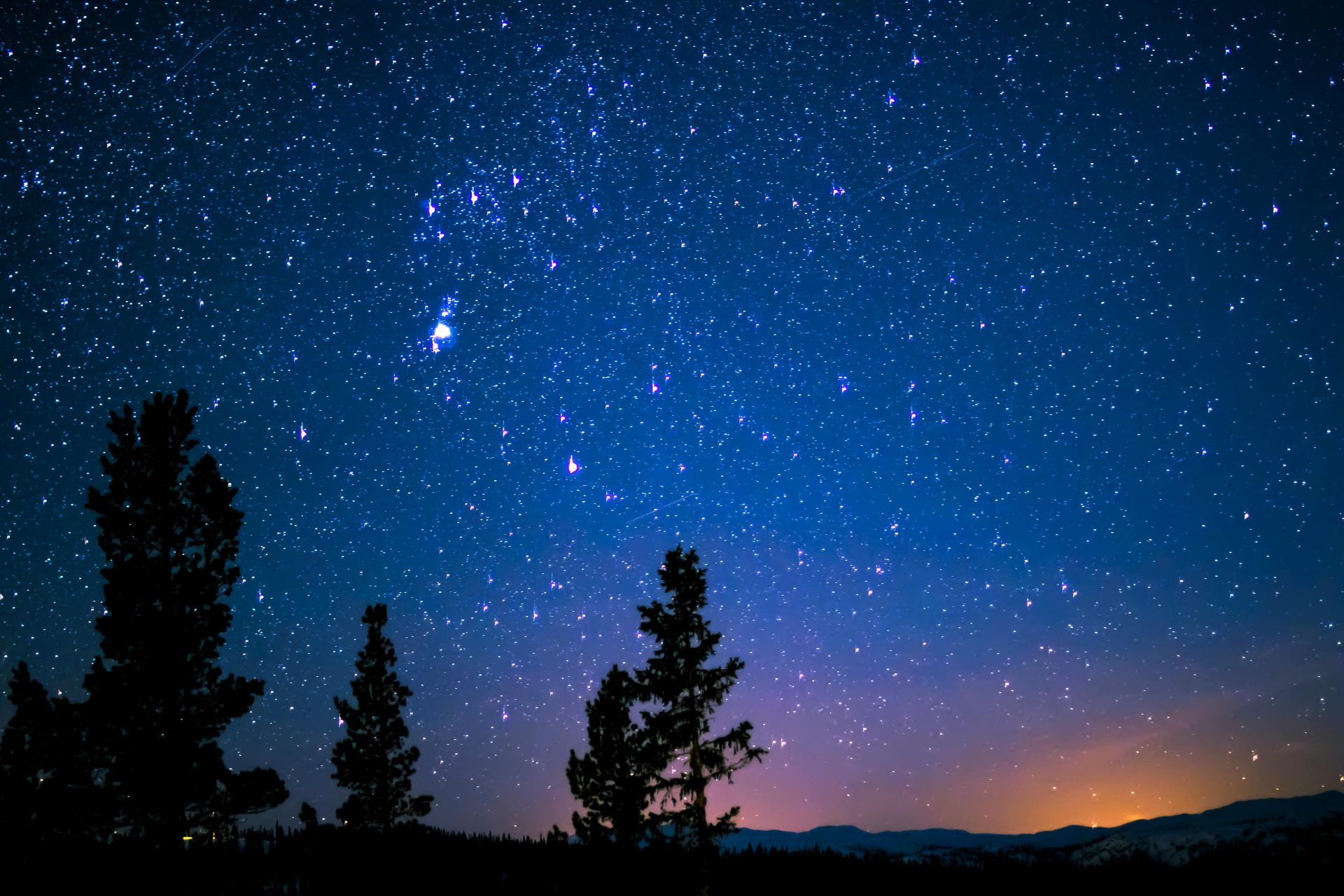
Before diving in, please note: This post is for informational purposes only. If you’d like to know more about how we approach topics, feel free to check out our friendly Disclaimer Page.
Hey there, amazing readers! 🖐️ Just a quick note: yes, we know there are a lot of ads here. Trust us, we get it—it’s not the prettiest look, but they help us keep this blog alive and kicking. Those pesky little ads cover the costs of all the behind-the-scenes magic, from hosting and tech stuff to creating content we hope you’ll love.
We’re committed to delivering quality posts, and your support (even just sticking around despite the ads) means everything to us. So, bear with us, and thanks for helping us keep the good vibes rolling. Now, on to the fun stuff! 😉
TRANSLATE BUTTON AT THE END OF THE ARTICLE
Introduction
In today’s fast-paced world, technology is more than just a luxury—it’s a lifeline that can streamline daily tasks, enhance productivity, and simplify our lives in ways we might not have imagined. From automating mundane chores to optimizing your digital workspace, smart tech hacks can save you time and effort, allowing you to focus on what truly matters. Whether you’re a tech novice or a gadget guru, these practical tips and tricks will help you make the most of your devices and apps. Get ready to unlock a smarter, more efficient way of living with these smart tech hacks!
Automate Your Home with Smart Plugs
Why Smart Plugs Are a Game Changer
Smart plugs are an affordable entry point into the world of home automation. They allow you to control any appliance plugged into them remotely through your smartphone or with voice commands using a smart assistant like Alexa or Google Assistant.
- Energy Efficiency: Turn off appliances remotely to save energy and reduce your electricity bill.
- Convenience: Schedule your coffee maker to start brewing as soon as your alarm goes off, or turn on your lights before you arrive home.
How to Set Up Smart Plugs
To set up a smart plug:
- Plug the smart plug into an outlet.
- Download the compatible app on your smartphone.
- Follow the app instructions to connect the smart plug to your Wi-Fi network.
- Connect your appliance to the smart plug and start automating!
Use Keyboard Shortcuts to Boost Productivity
The Power of Keyboard Shortcuts
Keyboard shortcuts can drastically cut down the time you spend on repetitive tasks by providing quick commands for common actions. This is especially useful for professionals who spend a significant amount of time on computers.
- Speed: Perform actions in a fraction of the time it would take using a mouse.
- Efficiency: Streamline workflows, especially for tasks like copying, pasting, switching between applications, or undoing actions.
Essential Keyboard Shortcuts to Know
Here are some must-know shortcuts for both Windows and Mac users:
- Copy:
Ctrl + C(Windows) orCommand + C(Mac) - Paste:
Ctrl + V(Windows) orCommand + V(Mac) - Undo:
Ctrl + Z(Windows) orCommand + Z(Mac) - Switch Between Apps:
Alt + Tab(Windows) orCommand + Tab(Mac) - Close Window:
Alt + F4(Windows) orCommand + W(Mac)
Optimize Your Digital Workspace
Declutter Your Desktop for Maximum Focus
A cluttered desktop can slow down your computer and make it harder to find important files. Organizing your digital workspace can boost productivity and reduce stress.
- Use Folders: Create specific folders for different types of files (e.g., work, personal, photos) to keep everything organized.
- Delete or Archive Old Files: Regularly clean out files you no longer need or move them to an external drive or cloud storage.
Utilize Multiple Monitors
Using more than one monitor can significantly improve your productivity by providing more screen real estate. This setup is especially useful for multitasking or when working with multiple applications or documents simultaneously.
- Better Multitasking: Keep your email or reference material open on one screen while working on a project on the other.
- Enhanced Workflow: Drag and drop files or compare documents side by side with ease.
Leverage Voice Assistants for Daily Tasks
Why Use Voice Assistants?
Voice assistants like Amazon’s Alexa, Google Assistant, or Apple’s Siri can do much more than just play music or set timers. They can help you manage your schedule, control smart home devices, and even provide news updates—all hands-free.
- Multitasking Made Easy: Ask your assistant to check the weather while you’re getting dressed or add items to your shopping list while cooking.
- Accessibility: Voice commands make technology more accessible for those with mobility issues or visual impairments.
Tips for Maximizing Voice Assistant Use
- Set Routines: Automate daily tasks by setting up routines. For example, saying “Good morning” can trigger your assistant to turn on lights, read the news, and start your coffee maker.
- Integrate with Other Smart Devices: Connect your voice assistant to smart bulbs, thermostats, and security cameras for seamless home control.
Use Cloud Storage to Keep Your Files Safe and Accessible
Benefits of Cloud Storage
Cloud storage services like Google Drive, Dropbox, and iCloud provide a secure way to store files online, making them accessible from any device with an internet connection. This not only safeguards your data against hardware failure but also ensures you can access important documents wherever you are.
- Easy Access: Access your files from any device, anywhere in the world.
- Automatic Backup: Protects your files from loss due to device failure or accidental deletion.
How to Get Started with Cloud Storage
To start using cloud storage:
- Choose a cloud storage service that suits your needs and budget.
- Create an account and download the corresponding app on your devices.
- Start uploading your files to the cloud and set up automatic backups if available.
Set Up Automatic Updates for Apps and Operating Systems
Why Automatic Updates Matter
Keeping your apps and operating systems up to date is crucial for security and performance. Automatic updates ensure you always have the latest features and security patches without having to remember to update manually.
- Enhanced Security: Protects your devices from vulnerabilities that hackers could exploit.
- Improved Functionality: Ensures you always have access to the latest features and improvements.
How to Enable Automatic Updates
To enable automatic updates:
- Windows: Go to “Settings” > “Update & Security” > “Windows Update” > “Advanced options” and turn on automatic updates.
- Mac: Open “System Preferences” > “Software Update” and check “Automatically keep my Mac up to date.”
- Mobile Devices: Go to “Settings” > “App Store” or “Google Play” and enable automatic updates.
Use Password Managers to Enhance Security
The Importance of Strong Passwords
Using a password manager helps you create and store complex passwords without having to remember them all. This is crucial for protecting your accounts from unauthorized access.
- Security: Password managers can generate and store complex, unique passwords for each of your accounts.
- Convenience: You only need to remember one master password instead of dozens of individual ones.
How to Choose and Use a Password Manager
To get started with a password manager:
- Choose a reputable password manager like LastPass, 1Password, or Bitwarden.
- Create a strong master password and store it in a secure place.
- Use the password manager to generate strong passwords and autofill them on websites and apps.
Block Distracting Websites with Focus Tools
How Distraction-Blocking Tools Work
Focus tools like StayFocusd or Freedom can block access to distracting websites during designated times, helping you stay on task.
- Improved Concentration: Reduces the temptation to check social media or news sites during work hours.
- Increased Productivity: Keeps you focused on the task at hand by limiting access to distractions.
Setting Up Distraction-Blocking Tools
To set up distraction-blocking tools:
- Download and install a distraction-blocking extension or app on your device.
- Configure the list of websites to block and set a schedule for when the block should be active.
- Start focusing on your work without interruptions!
Streamline Communication with Unified Messaging Apps
Why Use Unified Messaging Apps?
Unified messaging apps like Slack, Microsoft Teams, or WhatsApp Business allow you to manage all your communications in one place. This can reduce the time spent switching between different platforms and streamline your workflow.
- Centralized Communication: Keep all your chats, calls, and messages in one place.
- Collaboration Made Easy: Share files, set reminders, and collaborate with team members effortlessly.
Getting Started with Unified Messaging Apps
To streamline your communication:
- Choose a unified messaging app that fits your needs and sign up for an account.
- Invite your contacts or team members to join.
- Integrate other tools and services you use frequently for seamless communication.
Automate Repetitive Tasks with IFTTT and Zapier
How Automation Tools Can Save You Time
IFTTT (If This Then That) and Zapier are powerful tools that allow you to automate repetitive tasks across different apps and services. For instance, you can automatically save email attachments to cloud storage or post new blog updates to social media.
- Save Time: Automate mundane tasks like backing up files, sending reminders, or posting updates.
- Reduce Errors: Automation ensures tasks are done consistently and accurately without human error.
Setting Up Automations with IFTTT or Zapier
To start automating tasks:
- Sign up for an IFTTT or Zapier account and connect your favorite apps and services.
- Choose from pre-made automation recipes or create your own custom automations.
- Sit back and let the tools handle repetitive tasks for you!
Optimize Your Smartphone for Better Battery Life
Why Battery Optimization Matters
With smartphones being an integral part of our daily lives, optimizing battery life ensures your device lasts throughout the day. Simple tweaks can significantly extend battery performance.
- Stay Connected Longer: Reduces the need to constantly charge your device throughout the day.
- Preserve Battery Health: Prolongs the overall lifespan of your phone’s battery.
Tips for Optimizing Battery Life
To optimize your smartphone battery:
- Adjust Screen Brightness: Lower the brightness or use the auto-brightness feature to reduce power consumption.
- Turn Off Unnecessary Features: Disable Bluetooth, Wi-Fi, and GPS when not in use.
- Close Background Apps: Regularly close apps running in the background to save battery.
- Use Battery Saver Mode: Most smartphones have a battery saver mode that conserves power by limiting background processes and reducing performance.
Leverage Email Filters and Folders for a Cleaner Inbox
Why Organize Your Email?
A cluttered inbox can be overwhelming and lead to missed messages. By setting up filters and folders, you can automatically sort incoming emails, making it easier to find important messages and reducing inbox clutter.
- Efficiency: Quickly find what you need without sifting through hundreds of emails.
- Stress Reduction: A clean inbox reduces the mental load of having to manage too many emails.
How to Set Up Email Filters and Folders
To organize your email:
- Create Folders: Set up folders for different categories, such as work, personal, newsletters, and promotions.
- Set Up Filters: Use filters to automatically move emails into the correct folders. For example, all emails from a specific sender can go directly into a “Work” folder.
- Unsubscribe from Unwanted Emails: Regularly unsubscribe from newsletters or promotions you no longer read.
Conclusion
Smart tech hacks are all about making life simpler, more efficient, and more enjoyable. By automating everyday tasks, optimizing your digital environment, and using your devices to their fullest potential, you can save time and reduce stress. From setting up smart home devices and using keyboard shortcuts to leveraging cloud storage and managing email effectively, these tips can transform how you interact with technology. Embrace these hacks and discover how much easier and more streamlined your daily routine can become.

The Enlightenment Journey is a remarkable collection of writings authored by a distinguished group of experts in the fields of spirituality, new age, and esoteric knowledge.
This anthology features a diverse assembly of well-experienced authors who bring their profound insights and credible perspectives to the forefront.
Each contributor possesses a wealth of knowledge and wisdom, making them authorities in their respective domains.
Together, they offer readers a transformative journey into the realms of spiritual growth, self-discovery, and esoteric enlightenment.
The Enlightenment Journey is a testament to the collective expertise of these luminaries, providing readers with a rich tapestry of ideas and information to illuminate their spiritual path.
Our Diverse Expertise 🌟
While our primary focus is on spirituality and esotericism, we are equally passionate about exploring a wide range of other topics and niches 🌍📚. Our experienced team is dedicated to delivering high-quality, informative content across various subjects ✨.
To ensure we provide the most accurate and valuable insights, we collaborate with trusted experts in their respective domains 🧑🏫👩🏫. This allows us to offer well-rounded perspectives and knowledge to our readers.
Our blog originally focused on spirituality and metaphysics, but we’ve since expanded to cover a wide range of niches. Don’t worry—we continue to publish a lot of articles on spirituality! Frequently visit our blog to explore our diverse content and stay tuned for more insightful reads.





