Steam: How to Download Games with Ease
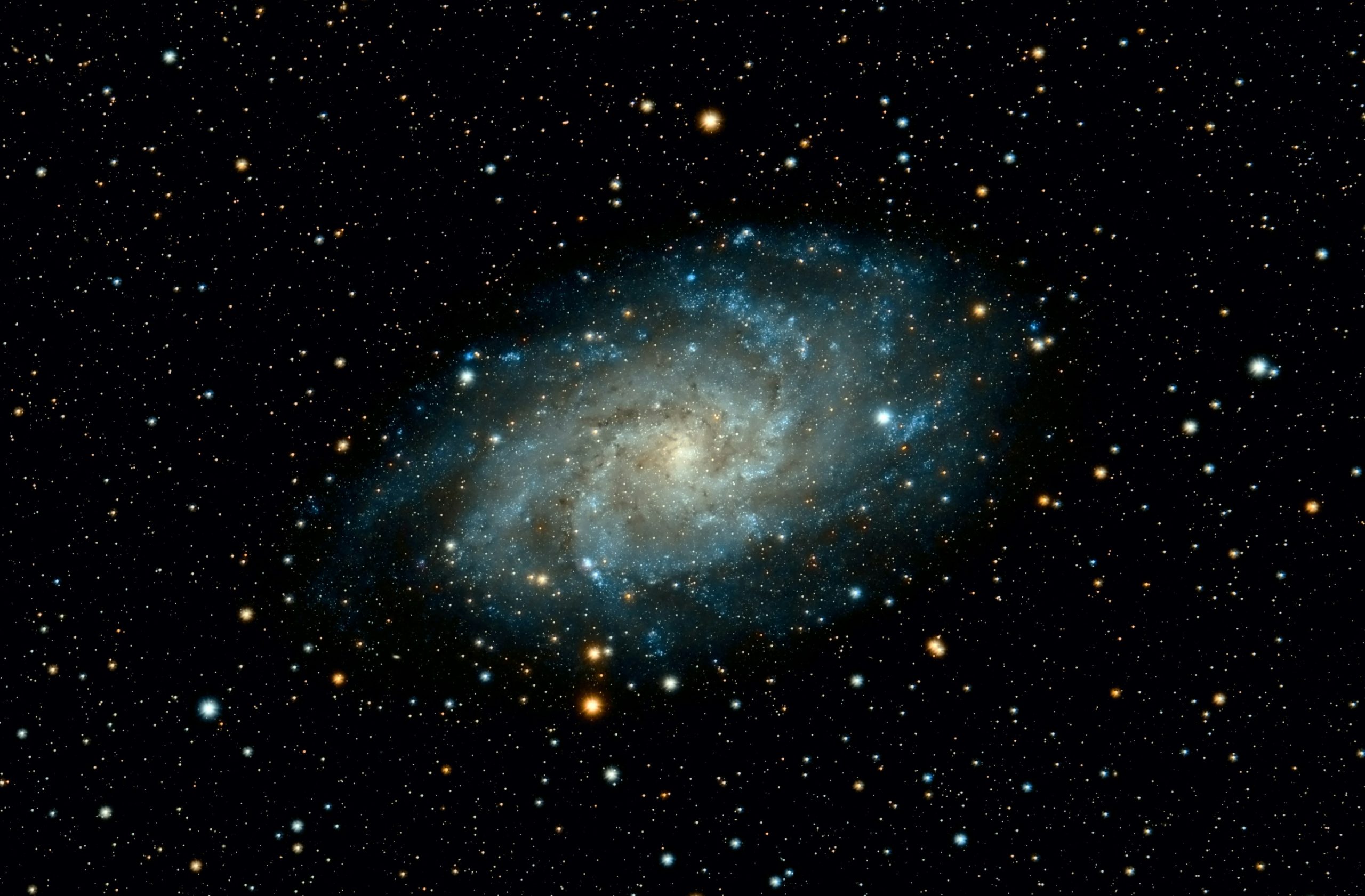
Looking for more amazing products? Check out our online store and explore our collection here! Happy shopping!
Before diving in, please note: This post is for informational purposes only. If you’d like to know more about how we approach topics, feel free to check out our friendly Disclaimer Page.
Hey there, amazing readers! 
We’re committed to delivering quality posts, and your support (even just sticking around despite the ads) means everything to us. So, bear with us, and thanks for helping us keep the good vibes rolling. Now, on to the fun stuff!
TRANSLATE BUTTON AT THE END OF THE ARTICLE
Have you ever found yourself wondering about the vast world of digital gaming and how to navigate it?
With the rise of platforms like Steam, accessing an enormous library of games has never been easier!
Whether you’re a seasoned gamer or just starting your gaming journey, understanding how to download games on Steam can be a game-changer (pun intended).
So, grab your favorite snack, and let’s dive into this step-by-step guide on how to download games on Steam!
What is Steam?
Before we jump into the nitty-gritty of downloading, let’s take a moment to understand what Steam is.
Steam is a digital distribution platform developed by Valve Corporation, primarily for purchasing and playing video games.
It has evolved into a community hub where gamers can connect, share content, and even stream games.
With thousands of titles ranging from indie gems to blockbuster hits, Steam is a go-to platform for gamers worldwide.
Why Use Steam?
There are plenty of reasons why Steam is beloved by gamers:
Diverse Library: Steam boasts a vast selection of games across all genres.
Whether you’re into action, adventure, simulation, or strategy games, there’s something for everyone.
User-Friendly Interface: The platform is designed with users in mind, making it easy to browse, purchase, and download games.
Community Features: Steam offers community features such as forums, friend lists, and user reviews, enhancing your gaming experience.
Sales and Discounts: One of the best things about Steam is its frequent sales, allowing us to snag games at a fraction of their original price!
Setting Up Your Steam Account
Step 1: Download the Steam Client
To get started, we first need to download the Steam client.
Here’s how:
Visit the Official Steam Website: Head over to the Steam website.
Download Steam: Click on the “Install Steam” button located at the top right corner of the page.
This will take you to the download page.
Choose Your Operating System: Select your operating system (Windows, macOS, or Linux) and download the installer.
Step 2: Install the Steam Client
After downloading, follow these steps to install the client:
Locate the Installer: Find the downloaded file (usually in your Downloads folder).
Run the Installer: Double-click on the installer file and follow the on-screen prompts to install Steam.
Launch Steam: Once the installation is complete, launch the Steam client.
Step 3: Create an Account
If you’re new to Steam, you’ll need to create an account:
Click on “Create a New Account.” This option will appear on the login screen.
Follow the Prompts: Fill in your email address, create a password, and complete any verification steps required.
Confirm Your Email: Check your email for a confirmation message from Steam and click the link to verify your account.
How to Browse and Purchase Games on Steam
Now that we have our Steam account set up, let’s browse the store!
Step 1: Navigate the Store
Open the Steam Client: Once logged in, the main interface will greet you.
Click on the “Store” Tab: At the top, you’ll find various tabs.
Click on “Store” to access the game library.
Step 2: Search for Games
Use the Search Bar: Type in the name of the game you’re interested in, or browse through the categories and featured sections.
Check Game Details: Click on a game title to see its details, including system requirements, user reviews, and price.
Step 3: Add to Cart
Purchase the Game: If you decide to buy the game, click on the “Add to Cart” button.
Proceed to Checkout: After adding your desired games, click on the shopping cart icon and follow the checkout process.
Select Payment Method: Choose your payment method and complete your purchase.
Steam supports various payment options, including credit cards and PayPal.
Downloading Your Games
Step 1: Access Your Library
Once you’ve purchased a game, it’s time to download it:
Go to Your Library: Click on the “Library” tab at the top of the Steam client.
Locate Your Game: Find the game you want to download in your library.
Step 2: Install the Game
Click on the Game Title: This will open the game’s page in your library.
Select “Install”: You’ll see an “Install” button on the page.
Click it to begin the download process.
Step 3: Monitor the Download
View Download Progress: Steam will show the download progress in the library.
You can also pause or cancel the download if needed.
Launch the Game: Once the game is downloaded, the “Install” button will change to “Play.” Click it to dive into your new adventure!
Tips for a Smooth Download Experience
To enhance our downloading experience on Steam, here are a few handy tips:
Check System Requirements: Always check if your PC meets the game’s system requirements before downloading.
Manage Your Internet Connection: A stable and fast internet connection is crucial for quick downloads.
Try downloading during off-peak hours for better speeds.
Adjust Download Settings: In the Steam client, you can adjust your download region and limit bandwidth under “Settings.” This can improve download speeds based on your location.
What to Do if You Encounter Issues
Sometimes, we might run into bumps on our gaming journey.
If you experience problems downloading or installing games on Steam, here are some steps to troubleshoot:
Restart Steam: Close and reopen the Steam client.
Check for Updates: Ensure that your Steam client is up to date.
It often requires updates for optimal performance.
Verify Game Files: If a game fails to launch, right-click on the game in your library, go to “Properties,” then “Local Files,” and select “Verify Integrity of Game Files.”
Consult Steam Support: If all else fails, the Steam Support site has a wealth of information to help resolve common issues.
Conclusion
Downloading games on Steam opens up a world of gaming possibilities.
With its user-friendly interface and extensive library, we can easily explore, purchase, and dive into new adventures.
Remember, whether you’re playing solo or connecting with friends, the gaming experience is all about having fun and enjoying the journey.
So, let’s download some games and embark on thrilling quests together!
Happy gaming!

The Enlightenment Journey is a remarkable collection of writings authored by a distinguished group of experts in the fields of spirituality, new age, and esoteric knowledge.
This anthology features a diverse assembly of well-experienced authors who bring their profound insights and credible perspectives to the forefront.
Each contributor possesses a wealth of knowledge and wisdom, making them authorities in their respective domains.
Together, they offer readers a transformative journey into the realms of spiritual growth, self-discovery, and esoteric enlightenment.
The Enlightenment Journey is a testament to the collective expertise of these luminaries, providing readers with a rich tapestry of ideas and information to illuminate their spiritual path.
Our Diverse Expertise
While our primary focus is on spirituality and esotericism, we are equally passionate about exploring a wide range of other topics and niches 

To ensure we provide the most accurate and valuable insights, we collaborate with trusted experts in their respective domains 
Our blog originally focused on spirituality and metaphysics, but we’ve since expanded to cover a wide range of niches. Don’t worry—we continue to publish a lot of articles on spirituality! Frequently visit our blog to explore our diverse content and stay tuned for more insightful reads.
Hey there, amazing reader! 
Check out our store here and take a peek at some of our featured products below! Thanks for being awesome!











