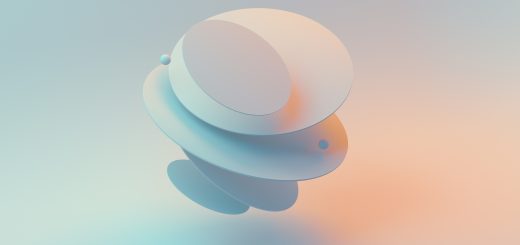Step-by-Step Guide to Setting Up Your Hostinger Account

Before diving in, please note: This post is for informational purposes only. If you’d like to know more about how we approach topics, feel free to check out our friendly Disclaimer Page.
Hey there, amazing readers! 🖐️ Just a quick note: yes, we know there are a lot of ads here. Trust us, we get it—it’s not the prettiest look, but they help us keep this blog alive and kicking. Those pesky little ads cover the costs of all the behind-the-scenes magic, from hosting and tech stuff to creating content we hope you’ll love.
We’re committed to delivering quality posts, and your support (even just sticking around despite the ads) means everything to us. So, bear with us, and thanks for helping us keep the good vibes rolling. Now, on to the fun stuff! 😉
TRANSLATE BUTTON AT THE END OF THE ARTICLE
A Quick Overview
Setting up a web hosting account can feel like a wild rollercoaster ride, especially if you’re new to the game.
But fear not! Hostinger has created a straightforward, user-friendly platform that takes the stress out of getting your website off the ground.
This guide will walk you through each step of setting up your Hostinger account, so by the end, you’ll be ready to launch your online presence.
Bring your excitement as we embark on this journey together!
Welcome to Hostinger: Your Hosting Journey Begins!
First things first, congratulations on taking the first step toward establishing your online presence!
Whether you’re starting a blog, a business website, or an online store, Hostinger is a fantastic choice.
With its budget-friendly plans and robust features, it offers everything you need to get your site running smoothly.
Hostinger is known for its speed, security, and stellar customer service.
Plus, they have a wide array of hosting options tailored for everyone—from beginners to seasoned pros.
When I first jumped into the hosting world, I felt like I was stepping into a foreign land.
But with Hostinger, I found my footing pretty quickly.
Their intuitive interface and helpful resources made all the difference.
So, grab your favorite drink, settle in, and let’s get started with setting up your very own Hostinger account!
Step 1: Choosing the Right Hosting Plan for You
Choosing a hosting plan can feel a bit overwhelming with all the options available.
Fear not!
Let’s break it down.
Shared Hosting: Perfect for beginners and small websites.
It’s budget-friendly and offers enough resources to get you started.
VPS Hosting: A step up from shared hosting.
You get more control and resources—ideal for growing websites.
Cloud Hosting: This is like the high-speed train of hosting!
It’s fast, reliable, and scales with your needs.
WordPress Hosting: Specifically optimized for WordPress sites.
This is what I used when I launched my blog, and it made a huge difference!
When selecting the right plan, consider the following:
Budget: How much are you willing to spend?
Hostinger offers affordable options.
Website Type: Are you launching a personal blog, an e-commerce site, or a business landing page?
Traffic Expectations: If you anticipate high traffic, go for VPS or Cloud hosting for better performance.
Take your time here.
I remember when I chose my plan; it felt like picking a car.
Get started with Hostinger and unlock exclusive discounts – click here!
I wanted something reliable, affordable, and capable of taking me where I wanted to go.
Step 2: Creating Your Hostinger Account Effortlessly
Alright, now that you’ve picked your plan, it’s time to create your Hostinger account.
Here’s how to do it with ease:
Visit the Hostinger website: Click on the plan you selected.
Click on the “Get Started” button: This will take you to the account creation page.
Fill in your details: You’ll need your email address and a strong password.
Don’t sweat it; just think of something easy to remember but hard to guess.
Select your payment method: Hostinger offers several options, including credit cards and PayPal.
Complete the checkout process: Voila!
You’re almost there.
After signing up, you’ll receive a confirmation email.
I remember doing a little happy dance when I received mine; it felt like a mini victory!
Step 3: Verifying Your Email for Account Activation
Next up, let’s verify your email to activate your account.
This step is crucial; it ensures your security and keeps your account safe.
Check your inbox: Look for an email from Hostinger.
It’ll have a subject line like “Activate Your Account”.
Click on the verification link: This will direct you back to Hostinger.
Login: Use the credentials you just created.
If you don’t see the email, check your spam folder.
Sometimes, it likes to play hide-and-seek.
I learned this the hard way when I was eager to get started.
Step 4: Exploring the Hostinger Dashboard Basics
Welcome to your new dashboard!
This is your command center for all things website-related.
Let’s take a quick tour:
Account Overview: Here, you’ll see your plan details, usage stats, and renewal dates.
Websites: This tab allows you to manage all your sites.
You can create new ones or manage existing ones.
Domains: If you have multiple domains, this is where you can manage them.
Emails: Set up email accounts associated with your domain here.
The dashboard is intuitive.
You won’t need a roadmap to get around.
I remember getting lost at first, but a few clicks, and I was navigating like a pro.
Step 5: Setting Up Your Domain Name: A Quick Guide
Now that you’re familiar with the dashboard, let’s get you set up with a domain name.
This is your website’s address, and it needs to be catchy!
Register a New Domain: If you don’t have one yet, click on “Domains” and then “Register a New Domain.”
Search for Availability: Type in your desired domain name.
Choose Your Extension: You can go for popular ones like .com, .net, or .org, or get creative with other options.
Complete the Registration: Follow the prompts to finalize your domain purchase.
If you already own a domain, you can transfer it to Hostinger.
Just follow their transfer instructions, and you’ll be good to go.
I had a blast picking my domain name; it felt like naming a baby!
Step 6: Installing a Content Management System Made Easy
With your domain set up, it’s time to get your website up and running.
A Content Management System (CMS) like WordPress is perfect for this.
Here’s how to install it on Hostinger:
Go to the Dashboard: Click on “Website” and then “Auto Installer”.
Choose WordPress: Select it from the list of available CMS options.
Fill in the required information: This typically includes your website name, admin username, and password.
Click Install: Sit back and relax while Hostinger does the heavy lifting.
When I first installed WordPress, I was surprised at how fast and simple it was.
In a few clicks, I had a fully functional site ready to customize!
Step 7: Configuring Your Website Settings Like a Pro
Your website is now live, but we’re not done yet!
Let’s configure some essential settings to make it truly yours.
General Settings: Go to your WordPress dashboard and click on “Settings.” Here, you can set your site title and tagline.
Permalinks: Change your permalink structure to “Post name” for SEO-friendly URLs.
Theme Selection: Choose a theme that reflects your style.
Free themes are available, or you can purchase premium ones.
Plugins: Install essential plugins like SEO tools and security plugins to enhance functionality.
Getting into the nitty-gritty of configurations can be fun!
I often compare it to decorating a new home.
You want it to reflect your personality!
Step 8: Enhancing Security with SSL Certificates
Let’s talk about security because no one wants their website hacked.
An SSL certificate encrypts data between your site and its visitors, keeping everyone safe.
Free SSL with Hostinger: Most hosting plans come with a free SSL certificate.
Activate SSL: Go to the “SSL” section in your dashboard and follow the prompts to activate it.
Force HTTPS: Make sure your site runs on HTTPS instead of HTTP for added security.
The first time I activated SSL on my site, I felt like I was wrapping it in a cozy security blanket.
Peace of mind is priceless!
Step 9: Backing Up Your Website for Peace of Mind
Backing up your website is like having an insurance policy.
It protects your data in case anything goes wrong.
Manual Backup: You can back up your files and database manually through the “Files” and “Databases” sections in the dashboard.
Automated Backups: Hostinger offers an automated backup feature.
Activate it to ensure your site is regularly backed up.
Download Backups: Regularly download backups to your local device for extra security.
I learned the importance of backups the hard way.
Trust me; it’s much better to be safe than sorry!
Step 10: Exploring Hostinger’s Support Resources
If you run into any bumps along the way, don’t worry!
Hostinger has a wealth of support resources.
Knowledge Base: Check it out for helpful articles and guides.
Live Chat: Chat with support agents if you need immediate assistance.
Ticketing System: If your issue is more complex, you can submit a ticket for detailed help.
Community Forum: Engage with other users to share tips and solutions.
The support team was incredibly helpful when I had questions about my site.
Don’t hesitate to reach out!
Congratulations! You’re Ready to Launch Your Website!
You did it!
With all these steps, you’re now equipped to launch your website.
Take a moment to reflect on how far you’ve come.
From choosing your hosting plan to setting everything up, you’ve built a solid foundation.
As you hit that publish button, know that this is just the beginning.
Your website is a canvas, and you have the creative freedom to fill it with your ideas and visions.
Dive in, make it yours, and don’t forget to enjoy the journey!
Conclusion
Setting up your Hostinger account and website doesn’t have to be a headache.
With a little guidance and a can-do attitude, you can create an online presence that reflects your passion and purpose.
Remember, the internet is your playground—so have fun, experiment, and don’t be afraid to make it your own.
Here’s to your new adventure in the digital world!
Cheers!

The Enlightenment Journey is a remarkable collection of writings authored by a distinguished group of experts in the fields of spirituality, new age, and esoteric knowledge.
This anthology features a diverse assembly of well-experienced authors who bring their profound insights and credible perspectives to the forefront.
Each contributor possesses a wealth of knowledge and wisdom, making them authorities in their respective domains.
Together, they offer readers a transformative journey into the realms of spiritual growth, self-discovery, and esoteric enlightenment.
The Enlightenment Journey is a testament to the collective expertise of these luminaries, providing readers with a rich tapestry of ideas and information to illuminate their spiritual path.
Our Diverse Expertise 🌟
While our primary focus is on spirituality and esotericism, we are equally passionate about exploring a wide range of other topics and niches 🌍📚. Our experienced team is dedicated to delivering high-quality, informative content across various subjects ✨.
To ensure we provide the most accurate and valuable insights, we collaborate with trusted experts in their respective domains 🧑🏫👩🏫. This allows us to offer well-rounded perspectives and knowledge to our readers.
Our blog originally focused on spirituality and metaphysics, but we’ve since expanded to cover a wide range of niches. Don’t worry—we continue to publish a lot of articles on spirituality! Frequently visit our blog to explore our diverse content and stay tuned for more insightful reads.