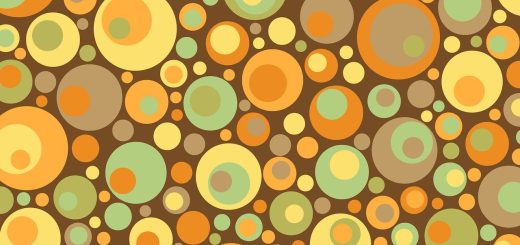Essential Laptop Upgrades for Better Performance
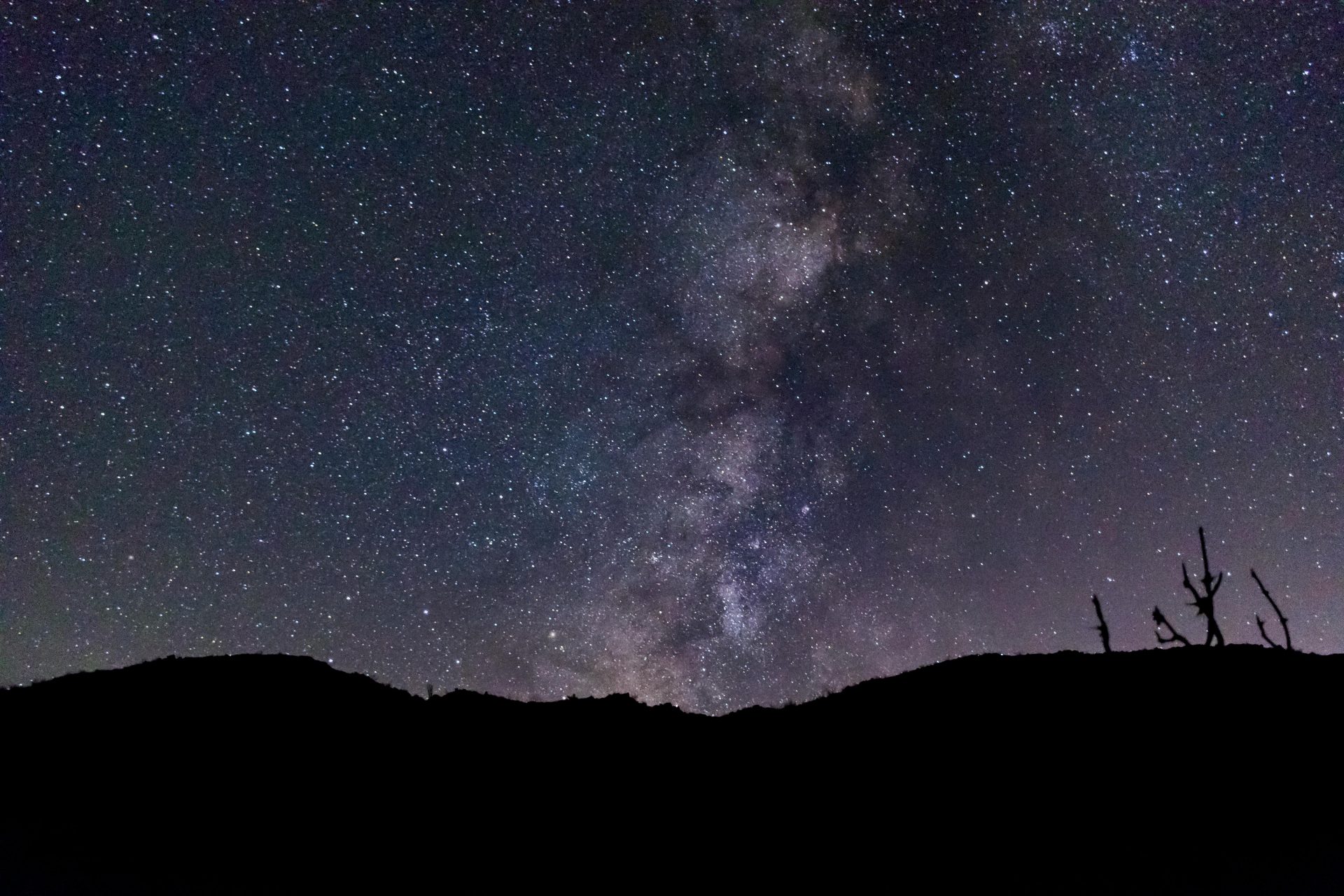
Before diving in, please note: This post is for informational purposes only. If you’d like to know more about how we approach topics, feel free to check out our friendly Disclaimer Page.
Hey there, amazing readers! 🖐️ Just a quick note: yes, we know there are a lot of ads here. Trust us, we get it—it’s not the prettiest look, but they help us keep this blog alive and kicking. Those pesky little ads cover the costs of all the behind-the-scenes magic, from hosting and tech stuff to creating content we hope you’ll love.
We’re committed to delivering quality posts, and your support (even just sticking around despite the ads) means everything to us. So, bear with us, and thanks for helping us keep the good vibes rolling. Now, on to the fun stuff! 😉
TRANSLATE BUTTON AT THE END OF THE ARTICLE
Upgrading your laptop can significantly enhance its performance, extending its lifespan and improving your overall computing experience.
Whether you’re using your laptop for work, gaming, or general use, certain upgrades can make a noticeable difference.
This guide explores essential laptop upgrades to help you get the most out of your device.
Understanding Laptop Performance
Before diving into specific upgrades, it’s important to understand what factors influence laptop performance.
Key aspects include:
Processor (CPU): The central processing unit is the brain of your laptop.
A faster CPU can handle more tasks and improve overall speed.
Memory (RAM): Random Access Memory is crucial for multitasking.
More RAM allows you to run more applications simultaneously without slowing down your laptop.
Storage: The type and amount of storage impact how quickly your laptop boots up and accesses files.
Graphics Card (GPU): For tasks involving graphics, such as gaming or video editing, a better GPU can enhance performance.
Battery: Battery life affects how long you can use your laptop unplugged.
A higher-capacity battery can extend usage time.
1. Upgrade Your RAM
Increasing your laptop’s RAM is one of the most effective upgrades for boosting performance, especially if you frequently run multiple applications or work with large files.
Here’s what to consider:
Check Compatibility: Ensure your laptop supports additional RAM and find out the maximum amount it can handle.
Refer to your laptop’s manual or manufacturer’s website.
Choose the Right Type: RAM comes in different types (DDR3, DDR4).
Check your laptop’s specifications to purchase the compatible type.
Installation: Installing RAM is usually straightforward.
Open your laptop’s back panel, insert the new RAM modules into the slots, and secure them.
Consult your laptop’s manual for specific instructions.
2. Replace the Hard Drive with a Solid-State Drive (SSD)
Upgrading from a traditional hard drive (HDD) to a solid-state drive (SSD) can dramatically improve boot times, file access speeds, and overall system responsiveness.
Here’s how to go about it:
Select the Right SSD: Ensure compatibility with your laptop.
SSDs come in different form factors (2.5-inch SATA, M.2) and capacities.
Clone Your Drive: Use cloning software to transfer your operating system and files from the HDD to the SSD.
This process helps maintain your current setup without needing a fresh install.
Install the SSD: Replace the old hard drive with the new SSD.
Follow the instructions in your laptop’s manual or seek professional help if needed.
3. Upgrade Your Graphics Card
For gaming, video editing, or other graphics-intensive tasks, upgrading your graphics card can make a significant difference.
However, not all laptops allow for GPU upgrades due to integrated graphics or non-replaceable components.
For those that do:
Check Compatibility: Confirm that your laptop can support a new GPU.
Some laptops have integrated graphics that cannot be replaced or upgraded.
External GPUs: Consider an external GPU (eGPU) if your laptop supports Thunderbolt 3 or similar interfaces.
An eGPU connects to your laptop via a port and provides additional graphics processing power.
4. Enhance Battery Life
Improving battery life can be beneficial for mobile productivity.
Here’s how to enhance your laptop’s battery performance:
Replace the Battery: If your battery is old and no longer holds a charge, replacing it with a new one can restore battery life.
Ensure you purchase a battery compatible with your laptop model.
Optimize Battery Settings: Adjust your laptop’s power settings to maximize battery life.
Lower screen brightness, disable unnecessary background applications, and use power-saving modes.
Keep Your Battery Healthy: Avoid letting your battery completely drain frequently and keep it charged between 20% and 80% to prolong its lifespan.
5. Upgrade Your Cooling System
Overheating can reduce your laptop’s performance and potentially cause hardware damage.
Upgrading or improving your cooling system can help:
Clean the Vents: Dust and debris can block airflow, causing your laptop to overheat.
Use compressed air to clean the vents and fans regularly.
Add a Cooling Pad: A cooling pad with built-in fans can help dissipate heat and improve airflow.
Place the pad under your laptop to help keep it cool during extended use.
6. Upgrade the Operating System
Keeping your operating system up to date ensures you have the latest features, security patches, and performance improvements.
Here’s how to manage your OS:
Check for Updates: Regularly check for and install updates for your operating system.
This helps improve performance and security.
Upgrade to a Newer Version: If your laptop supports it, consider upgrading to a newer version of the operating system to take advantage of the latest enhancements.
7. Clean Up and Optimize Your System
A cluttered and disorganized system can slow down your laptop.
Regular maintenance can keep it running smoothly:
Uninstall Unnecessary Programs: Remove programs you no longer use to free up disk space and reduce background processes.
Manage Startup Programs: Disable unnecessary programs that start automatically when you boot up your laptop.
This can speed up startup times and free up system resources.
Run Disk Cleanup: Use built-in tools to remove temporary files, system cache, and other unwanted data.
8. Upgrade Your Laptop’s Wi-Fi Card
If you experience slow internet speeds, upgrading your Wi-Fi card may help:
Check Compatibility: Ensure the new Wi-Fi card is compatible with your laptop’s hardware and supports the latest Wi-Fi standards (e.g., Wi-Fi 6).
Install the Card: Replace the existing Wi-Fi card with the new one.
Consult your laptop’s manual or seek professional assistance if necessary.
9. Add More Storage
If you need more storage but don’t want to replace your existing drive, consider adding an additional storage drive:
Use External Drives: External hard drives or SSDs can provide additional storage and are easy to connect via USB.
Install a Second Drive: Some laptops have space for a second internal drive.
Check your laptop’s specifications and consider adding an extra drive for more storage capacity.
10. Upgrade the Laptop’s RAM
Adding more RAM can help with multitasking and running more demanding applications:
Check the Maximum Capacity: Determine the maximum amount of RAM your laptop can support.
Install Additional RAM: Follow the manufacturer’s instructions to add more RAM.
This can involve opening your laptop and inserting new RAM modules into available slots.
11. Install New Thermal Paste
Thermal paste helps dissipate heat from the CPU to the cooling system.
Over time, it can dry out and become less effective:
Apply New Thermal Paste: Replacing old thermal paste can help improve cooling efficiency.
This process involves disassembling your laptop and applying a fresh layer of thermal paste between the CPU and heatsink.
12. Consider a New Laptop
In some cases, upgrading individual components may not be sufficient, especially if your laptop is outdated or has limited upgrade options.
If performance issues persist after upgrades, it might be worth considering investing in a new laptop that meets your current needs and preferences.
Conclusion
Upgrading your laptop can enhance its performance and extend its usability.
By focusing on essential components such as RAM, storage, and cooling systems, you can significantly improve your laptop’s speed and efficiency.
Whether you choose to replace individual parts or consider a new device, these upgrades can make a noticeable difference in your computing experience.
Remember to consult your laptop’s manual and seek professional assistance if needed to ensure a smooth and successful upgrade process.

The Enlightenment Journey is a remarkable collection of writings authored by a distinguished group of experts in the fields of spirituality, new age, and esoteric knowledge.
This anthology features a diverse assembly of well-experienced authors who bring their profound insights and credible perspectives to the forefront.
Each contributor possesses a wealth of knowledge and wisdom, making them authorities in their respective domains.
Together, they offer readers a transformative journey into the realms of spiritual growth, self-discovery, and esoteric enlightenment.
The Enlightenment Journey is a testament to the collective expertise of these luminaries, providing readers with a rich tapestry of ideas and information to illuminate their spiritual path.
Our Diverse Expertise 🌟
While our primary focus is on spirituality and esotericism, we are equally passionate about exploring a wide range of other topics and niches 🌍📚. Our experienced team is dedicated to delivering high-quality, informative content across various subjects ✨.
To ensure we provide the most accurate and valuable insights, we collaborate with trusted experts in their respective domains 🧑🏫👩🏫. This allows us to offer well-rounded perspectives and knowledge to our readers.
Our blog originally focused on spirituality and metaphysics, but we’ve since expanded to cover a wide range of niches. Don’t worry—we continue to publish a lot of articles on spirituality! Frequently visit our blog to explore our diverse content and stay tuned for more insightful reads.